Easily Find your Lost or Stolen LG G4
3 min. read
Published on
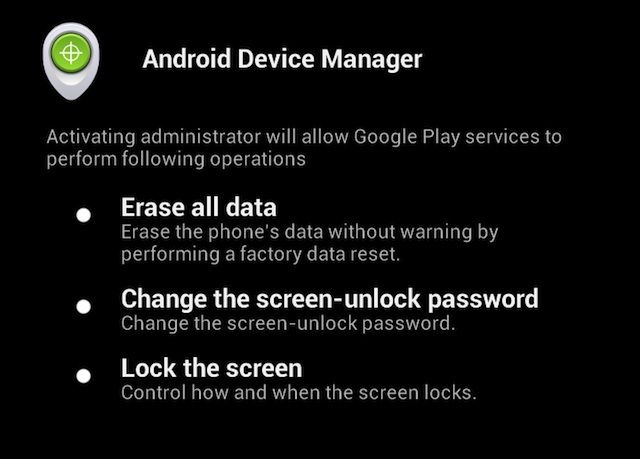
We’ve all lost one of our precious phones at one point. Maybe it happened to simply misplace it in the comfort of your own home or car and then then you found it or maybe not even today you don’t know what actually happened to your device.
What should you do if your new G4 goes missing? This time, be prepared for any situation and learn how to find your lost or stolen LG G4.
Android Device Manager is an extremely useful app for tracking and finding handsets which have been lost or stolen. Google’s option has been available for quite a while and it has been constantly updated to offer enough features worth taking a closer look at.
I think that having temporary access to your lost LG G4 Android device to track it could mean the difference between finding it and never seeing it again, so take the Android Device manager app and it might save your phone one day:
How to Find your Lost or Stolen LG G4 with Android Device Manager:
- Download the official Android Device Manager application from here;
- Once installed, it’s time to open the app;
- Tap the “Setup Lock & Erase” button to get everything setup;
- Using your PC you can navigate to the Android Device Manager page and track the LG G4, so go to https://www.google.com/android/devicemanager and log in with your Google account;
- You may get a prompt asking you for permission to allow Android Device Manager to use location data, so tap Accept;
Use:
- Location: the location of your Android device will appear automatically on the map, along with the name of the place, when it was last used, and when it was last located. The Android Device Manager uses GPS and Wi-Fi to track the location, so it’s never making a mistake, but do not forget that Google warns us to never try and retrieve a lost device and to contact the police;
- Ring: you can choose to ring your LG G from Android Device Manager, so the handset will continue to ring for 5 minutes at the highest volume, even if it’s set on silent or vibrate;
- Lock: to lock your G4, click on the “Lock” option, then enter your new password twice and click the Lock button;
- Erase Device: If you think you’ve lost your device for good, then you can only choose “Erase Device.” Once you decide to do that, you will no longer be able to access it from Android Device Manager, so be sure that there is no other solution
- Guest: you can also use Android Device Manager to help a friend when this phone. To be more precise, the most recent update to the app gives you a “Guest” option in the account switcher menu, which then lets you log into your friend’s Google Account and track his Android devices, ring and erase its important data.
As some of you might know, Apple offers a similar tracking feature known as Find My iPhone. Using your iCloud account’s find option you have the possibility to track down your iPhone or iPad, ring it to locate its exact location or completely erase its data if you think that you have no chances of ever finding it. Let’s hope that this is not your case!










User forum
0 messages