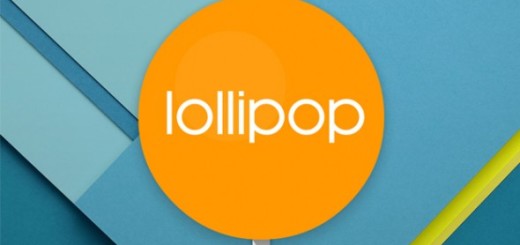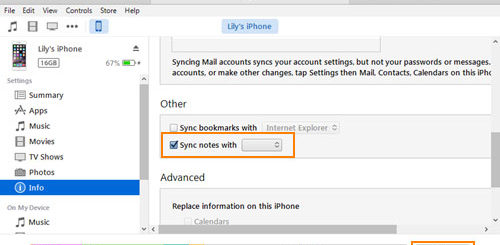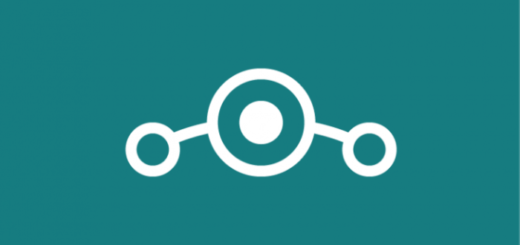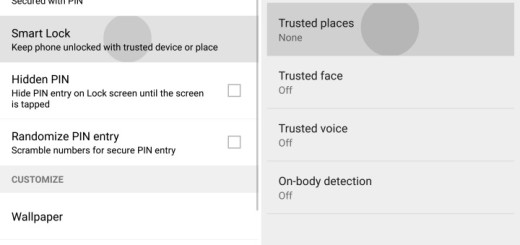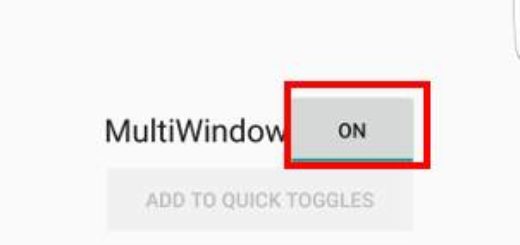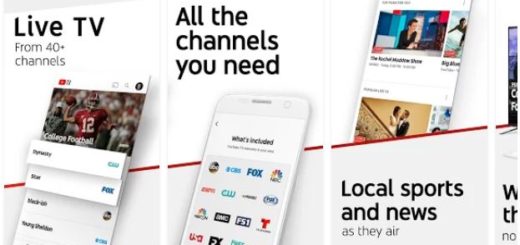How to Root Nexus 9 on Android M final preview build
As you have seen, I have already shared with you the steps to flash MPA44I Android M Preview 3 on Nexus 9, but you know that this is only the beginning. Once updated, you can now proceed to root your Nexus device that runs on Android M final preview build and be sure that I am here to guide you all the way.
I want to warn you from the start about the fact that Google has introduced some major changes to the Nexus 9 kernel and this affects the way that you can perform such a procedure. Rooting has never been easy, but now it’s even more complicated, so act responsible and understand that I cannot be blamed for any of your mistakes.
Even more, if you have damaged your Nexus 9 when rooting its Android M system, you probably already know that going back to service is not an option any more. When performing unofficial operations, the warranty gets voided, so technical service isn’t free anymore, but there is a simple guide that might help you with that: How to restore the Warranty on your Android device.
First of all, your Nexus 9 bootloader should be unlocked and the handset has to be running on the Android M MPA44I software version. Then, do not hesitate to create a backup of all the important data found in your Nexus device and verify if you have the drivers installed on your computer.
Ensure that your Nexus 9 is properly charged or it might turn off in the middle of the operation and do not forget to enable the USB debugging option on your phone or you might not be able to properly establish a connection between your phone and the computer. For that, you have to enter into Menu > Settings > Application, go to the section called Developer Options and make sure that the USB Debugging is enabled.
Only now you can proceed to rooting your Nexus 9 on Android M Preview 3! I have put together a step-by-step guide on how to root your device, but please read the complete tutorial once before actually performing it:
How to Root Nexus 9 on Android M final preview build:
- The first thing that you have to do is to download Android SDK from here;
- Install it and also set it up with downloading platform-tools and USB drivers package in SDK;
- Next, you have to download Fastboot from the following links depending on your computer’s OS: for Windows, you have to take it from here; for Mac, you can take it from here; no less important, for Linux, use this link;
- You have to extract the downloaded Fastboot file in android-sdk-windows\platform-tools directory on your PC;
- Do not hesitate to create the directory if is not already there;
- Then, take Nexus 9 ElementalX custom kernel with the help of this link;
- From here you can find SuperSU v2.49 (BETA-SuperSU-v2.49.zip) which has to be taken in your computer;
- It’s time to use the USB cord in order to connect your handset to the computer;
- Move the downloaded kernel zip and BETA-SuperSU-v2.49.zip files on your Nexus device;
- Turn it off;
- Download TWRP 2.8.7.0 for Nexus 9 (flounder) by accessing this link;
- Save it to the android-sdk-windowsplatform-tools directory on your PC;
- Up next, enter recovery mode by choosing Recovery from the Fastboot menu;
- Find your way to the android-sdk-windowsplatform-tools directory;
- Open a command prompt and type in the command: fastboot flash recovery twrp-2.8.7.0-flounder.img;
- Now, press Enter;
- Scroll down to “flash zip from SD card” and press the Power button to select it;
- Press the Power button again and select “choose zip from sdcard”;
- Using your volume keys, you have to go to the kernel zip file that you downloaded earlier;
- Select it using the Power button;
- Confirm the installation on the next screen and the installation procedure should start now;
- Also install the BETA-SuperSU-v2.49.zip file;
- Then, go to +++++Go Back;
- At the end, you just have to reboot the device by selecting “reboot system now” from the Recovery menu.
That’s it! Your Nexus 9 is now rooted, even though running on Android M Developer Preview 3 firmware! And if you still have doubts or if you suspect that something is not fitting the puzzle, then take the SuperSU app with the help of this link in order to verify that everything went according to the plan.