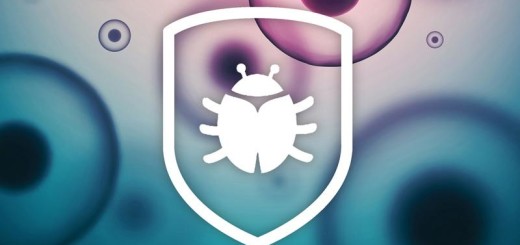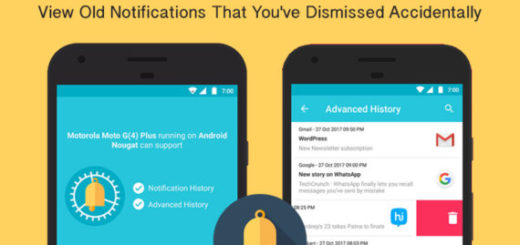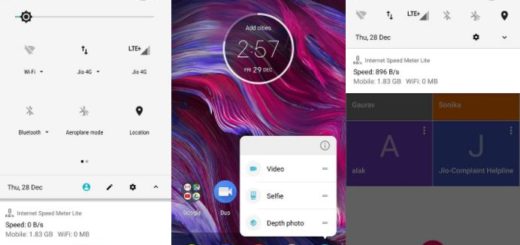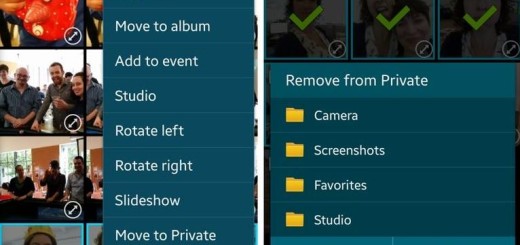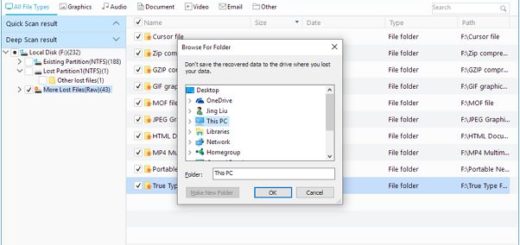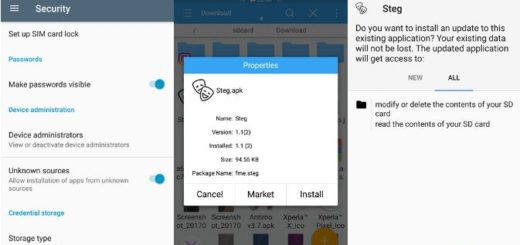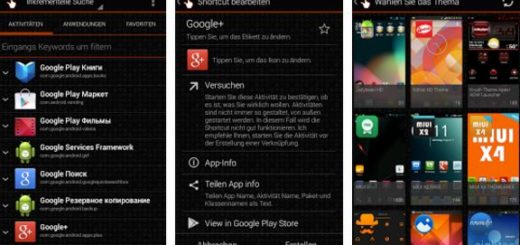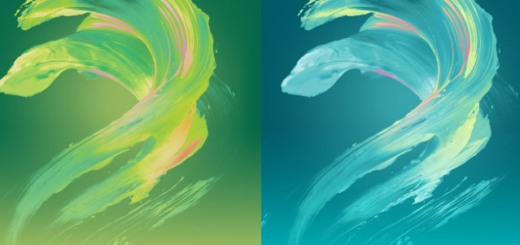Learn to Transfer iPhone Notes to Android via Outlook
Did you get a shiny new Android handset in your pocket? Welcome to the exciting Android world! It was about time to do so! You’ve decided to make the big iPhone-Android switch, but how do you transfer all your contacts, calendars, photos, and other content? We can help with that. I don’t think of a solution that costs money. Maybe you don’t even need a third-party app in order to transfer iPhone notes to Android while Outlook is just waiting to be used, for example.
Well, Gmail would clearly be my very first option, but if you do not have a Gmail account, but do have an Outlook account, things are also incredibly simple. Well, long story short, you can start emailing your notes. The issue is that if you have plenty of them on your iPhone, this could take quite a long time, but think of the result instead.
You are about to use an amazing Android phone that can be customized anyway you please, so hurray!!! And other than emailing your iPhone notes manually from your email account, you will be able1 to use Apple iTunes to sync your iPhone notes with your Outlook account. So, it’s worthy of your time.
Learn to Transfer iPhone Notes to Android via Outlook:
- At first, connect you iPhone to the computer using a USB cable;
- Launch iTunes on your desktop;
- On iTunes, it’s time to click Info located in the Summary Panel – Check Sync notes with;
- Then, you have to choose Outlook from the drop-down menu;
- Click Sync to initiate the syncing process between iPhone notes and Outlook;
- Depending on the amount of notes available on your iPhone, this might take a while;
- On your Android phone, configure your Outlook account;
- At the end of the procedure, you are able to find the notes inside the Reminders folder in your Outlook application;
- If you cannot find your notes on your Android phone, you will be able to download the notes onto your computer from your Outlook account;
- When the download finalizes, you can upload the notes on your Android computer via a USB cable or the SD card.