Easily Enable Android 6.0 System UI Tuner
3 min. read
Published on

Android 6.0 is full of surprises! Android Marshmallow is indeed official, but you know that you still have a while to wait unless you own a Nexus 6, Nexus 5 or Nexus 9, or plan to become the owner of a new Nexus 5X or Nexus 6P. In such a case, you are very lucky, so start digging and find out as much as possible about what this latest version has to offer to its users.
For example, I am very curious to find out if you have heard the fact that the Marshmallow update gives you the possibility to customize your beloved Android device via additional settings called ‘System UI Tuner‘. Don’t worry if you didn’t as long as this option is hidden, but be sure of the fact that it won’t stay like that for too long.
When System UI Tuner enabled, you get some interesting customization options, that is why I encourage you to waste no more time and to take action.
To be more precise, with the help of the System UI tuner, you have the possibility to re-arrange the Quick Settings toggles and to show the embedded battery percentage in the on the status bar. Even more, feel free to hide certain items from the status bar (such as casting icon, do not disturb icon, etc.) or to toggle the Demo Mode.
Do you want all these? Just use the following step by step guide on your device running on Android Marshmallow and you will definitely succeed:
Learn to Enable Android 6.0 System UI Tuner:
- For the start, you have to pull the notification bar on your Android 6.0 phone or tablet;
- Do you see that gear icon in the top right? It can open Settings when tapped, so don’t hesitate to long press it right away;
- Note that it will begin to spin under your finger, so it may take a couple of tries until succeeding;
- You will get the following message “Congrats! System UI Tuner has been added to Settings”;
- Enter into Settings by tapping on the same icon once;
- Go into the About phone (or About tablet, according to your case) menu;
- The System UI Tuner option is right there, so just tap on it in order to enable it.
That was all you had to do!
As for Android Marshmallow, more guides are waiting for you:
Learn how to Flash Android 6.0 Marshmallow on LG G3 (Ported ROM from Nexus 6) with the help of this guide;
Download Android Marshmallow Stock Wallpapers on your Android Device;
Here you can find a tutorial on How to Root Nexus 5 on Android Marshmallow MPA44G.




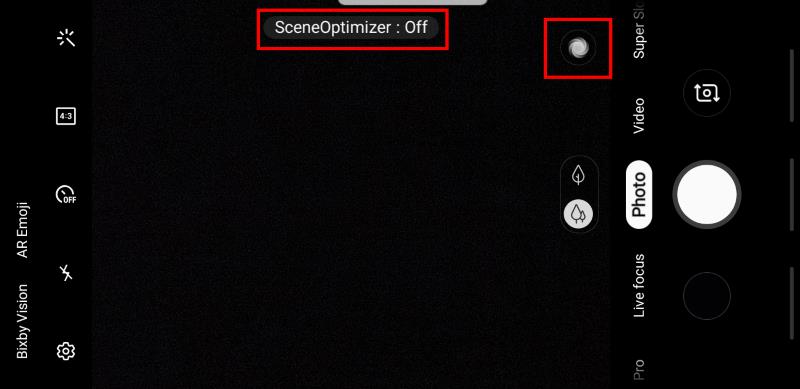
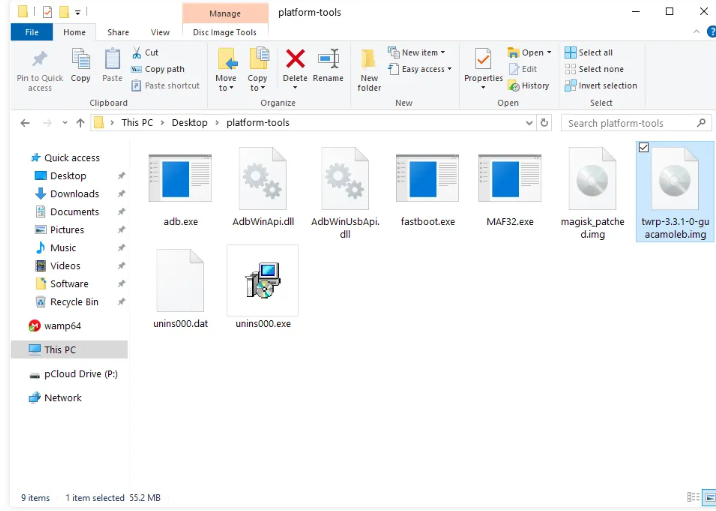

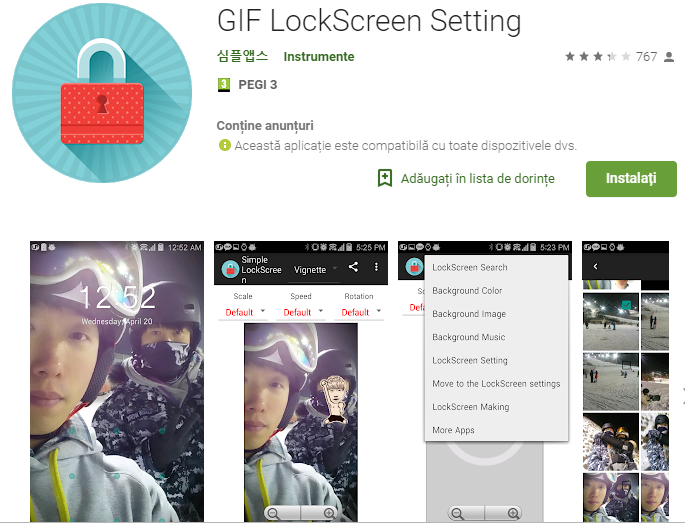

User forum
0 messages