How to Add Custom Text as a Widget with Simple Text Widget
3 min. read
Updated on
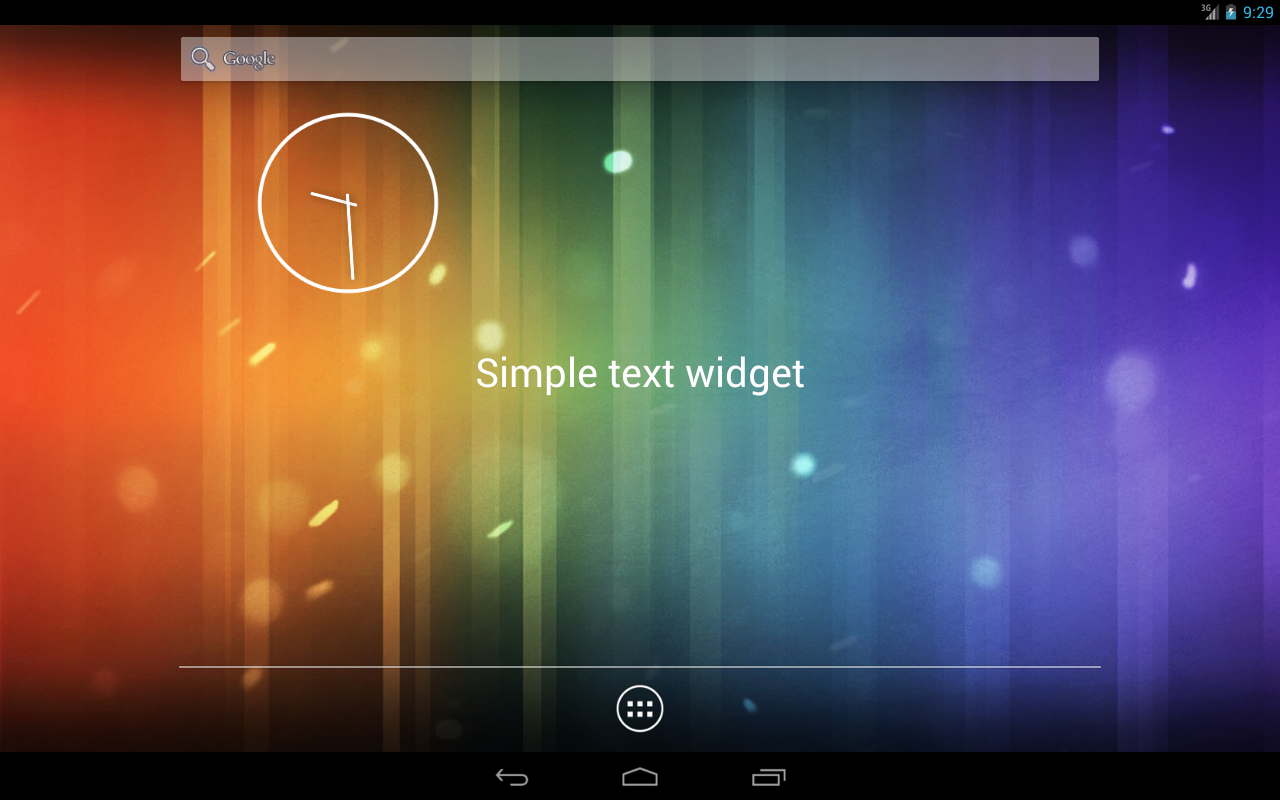
You probably already know the fact that widgets are the easiest way to customize your Android device and add some extra functionality to your home screens and lock screens. So, what do you think; isn’t it the best time to personalize your phone with Simple Text Widget?
This is presented as a widget by Yogesh Dama for displaying static text messages on home screen and I am sure that you are going to love it.
Well, Simple Text Widget lets you add custom text as a widget on your home screen and on your lock screens as well and it is only up to you to customize the text with various fonts included in the app, to change the color and the size of the text, to modify the on-click action of the widgets to open any installed application on your device and not only. Many other features are just waiting to be discovered:
- You can enjoy various custom stylish fonts;
- You can set any text to widgets, can add multiple text Widgets;
- The possibility to change text background color;
- You can also change text color;
- Add multiple texts with separate settings for each simple text widget;
- Feel free to change font size for the text on widget;
- Simple navigation with Swipe left right screens for multiple widgets;
- You can also choose to store history of the simple text that you have set for widgets;
- Simple Text widget is also recommended for those cases when you simply want to have a quote on your home screen to motivate you, to create shortcuts for applications, to use them as headers for each home screen and to generally enjoy a much simple navigation. Just be creative and have fun experimenting!
Simple Text Widget can be taken directly from here, so there is nothing stopping you from taking advantage of this app!
More apps are eaiting to be udes, so just enetr into the How to section or choose from this long list:
- Install Xperia Z4 Camera App on CM12.1 Beta 1 Wiko Rainbow Android Phone;
- Learn how to Replace Stock Android SMS App with EvolveSMS by using this guide;
- Use Floating Apps with QSlide on your LG G4;
- Finger Security: Lock Down Samsung Applications using your Fingerprint – perform this operation with the help of these steps;
- Replace Stock Android SMS App with EvolveSMS;
- Learn to Create Folders in the LG G4 App Drawer by completing this tutorial;
- How to Use Google On – an Amazing Companion App for OnHub Now










User forum
0 messages