How to Create Folders in the LG G4 App Drawer
3 min. read
Published on
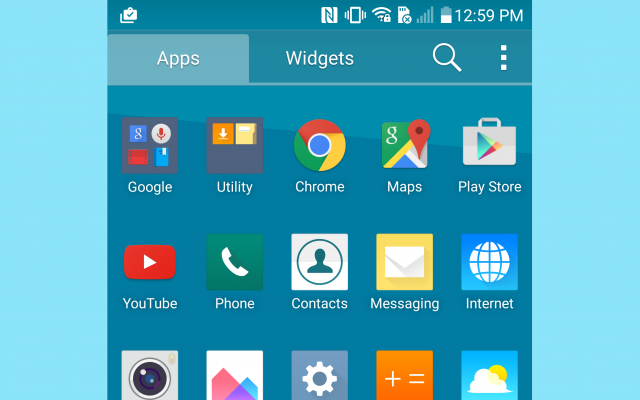
Do you want to keep things more organized on your LG G4? You are probably used to the method of making folders and placing them on your Android home screen, but this device can offer you even more than that.
Placing apps in folders on the home screen is an old concept – first introduced in Android, years ago, but now, you also have the option to create folders in the app drawer of your LG G4.
Using the home screen of your smartphone for creating folders is one thing, but what about Android‘s app drawer? Is this a real solution? It’s a little bit weird to find out this and to get used to the idea, but once you start using it, you’ll see that it is an ideal way to keep your app drawer tidy.
The LG G4 app drawer is the area that shows all the apps that you have installed on the phone. As long as it acts as a storage for such a generous number of apps that have been installed on the LG G4 device, the drawer can also get quite cluttered and you know that the stock Android doesn’t really have a solution for this issue up to now.
Manufacturers have been tired of waiting, so they have come up with their own solutions. One of them is exactly the one that I am telling you about in this article: to create folders not only on the home screens, but also in the app drawer itself.
Folders can really make it easier to find apps, especially if you have a lot installed and make sure that every single one of them has a place, so here’s what you have to do:
How to Create Folders in the LG G4 App Drawer:
- On the home screen of your LG G4, you must tap the app drawer icon (looks like a circle with 6 dots inside it);
- Hit the three-dot menu icon in the upper right corner;
- Select View apps by;
- Up next, you must choose Custom;
- You have to tap the three-dot menu icon once more;
- Select Edit/Uninstall apps;
- Now, you can drag apps on top of each other to create folders;
- When you’re done, do not hesitate to tap the check mark in the upper right corner;
- Tap on the folder and tap “Folder” to rename it as you want and to choose the perfect color.
That was all that you had to do! Open apps quickly with the volume buttons and enjoy the order!










User forum
1 messages