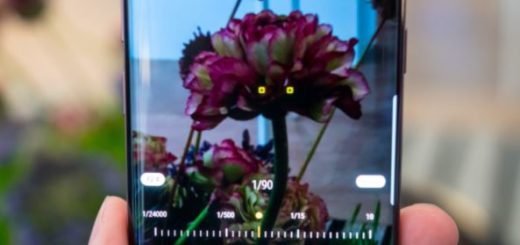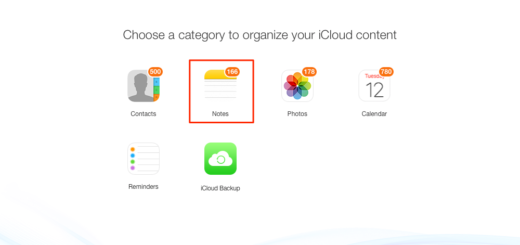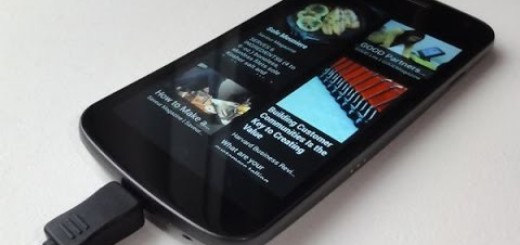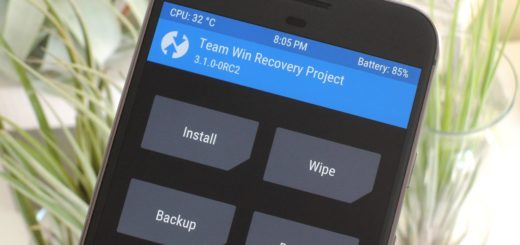Enter Download Mode on your Samsung Galaxy M10
Samsung Galaxy M10 comes with its very own maintenance mode called Download mode and you can learn how to access it via this guide. Yes, this download mode is already built-in within each Galaxy M10 right out of the factory. However, things are usually hidden for a good reason. This mode is strictly meant for advanced users, technicians or Android users with proper knowledge, while others are protected from any sort of accidental access.
Download Mode comes in handy when you want to connect your phone with Odin, to root the handset, or unbrick it, to install custom recovery or any other updates or system tweaks. It might be too soon for some of these and I know it. Anyway, this doesn’t mean that you aren’t an enthusiastic user who likes to know it all.
After all, Samsung Exynos devices such as yours come with unlocked bootloaders right out of the box which is a big plus as competing brands ship their devices with a locked bootloader. Thanks to that, Samsung devices generally get the best third-party developer support in the form of custom ROMs and recoveries and you don’t want to miss a thing.
Getting your device into Download Mode is no big deal, I can assure you of that. Even so, I still get questions from many readers on how to do it, so this tutorial might come in handy for you. In order to get to the Download mode, there is a special button combination which needs to be used. Further, once accessed, users would require Odin to be installed on their computers to make proper use of it.
So, for a detailed how-to on accessing your Galaxy M10 Download mode, just use the following instructions.
Detailed procedure:
- Turn off your Samsung Galaxy M10;
- Press and hold Volume Down and Bixby for a while;
- Next, plug in one end of the USB-C cable to a computer and the other end to the phone. As soon as you will connect, your phone will power on;
- After the Samsung phone name logo pops us, you will see a screen with a warning sign. Go ahead by pressing the Volume Up button;
- Then you will be shown a new screen. Yes, this is the Download Mode you’ve been looking for.
I hope this guide was helpful to boot into Download mode on Galaxy M10.