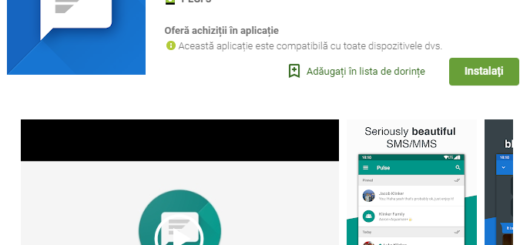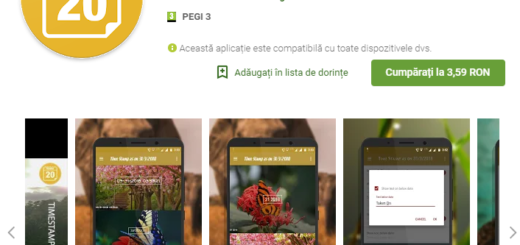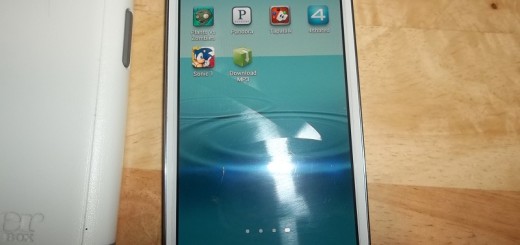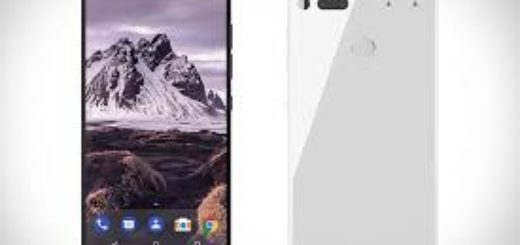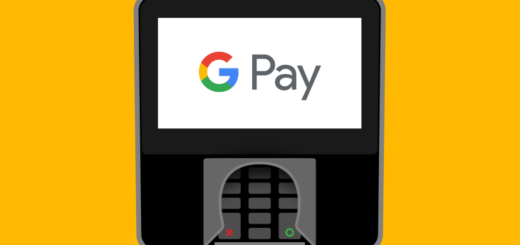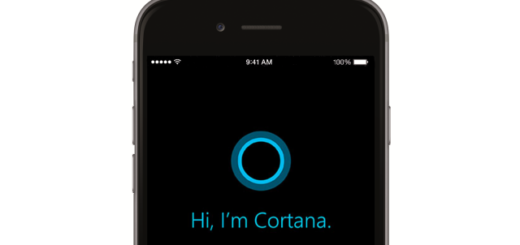How to Disable Galaxy Apps Promotions on Galaxy S7
Samsung has its own app store known as Galaxy App Store and I have to admit that this makes Samsung stand out from the crowd. Such an initiative is good as long as the Galaxy app store is the place where you can find and download paid or free app for your Samsung Galaxy S7 device and not only, the perfect place to publish apps and games in an attempt to get more recognition, but things are not always perfect.
Even though many users love it (and there are plenty of developers who think the same), Samsung also helps to promote certain apps and games from the Galaxy Apps store and it can be rather aggressive than willing to only keep you in the loop.
I’m perfectly fine with Samsung wanting to promote apps and games from their Galaxy App store, but why is the Korean giant taking things to a new level? Samsung’s “Galaxy Apps” does way much more than simply updating Samsung’s services in the background, or adding some extra features, but there are these ad-like notifications presenting promotions, new apps in the Galaxy App store and other things.
It’s not something that I want to see in my Galaxy S7 notification panel and I am glad that Samsung has included a way to opt-out of such a feature. Here’s the quick and simple instructions that can help you in this case as well:
How to Disable Galaxy Apps Promotions on Galaxy S7:
- First of all, simply launch the Galaxy Apps store application on your Samsung Galaxy S7 smartphone;
- At the top right of your screen, there is a “More” button. Don’t hesitate to tap on it;
- This will drop down a menu of a couple options to choose from and you’ll want to tap on the Settings option from here;
- Now, you need to find the “Notification” section; this Notification section is the area that holds all sorts of notification options;
- What you need to do is finding the Push Notification option that can be normally placed on the second option in this section. Then, just toggle the option to disable it.
Up to this point, you won’t be bothered by Samsung trying to push its latest app partnership on you. And if you ever change your mind and want to go back to the way things were, just follow the same process and simply toggle the option to enable it.