Enjoy a Floating and Re-sizable Android Map Interface with MiniMap
3 min. read
Updated on
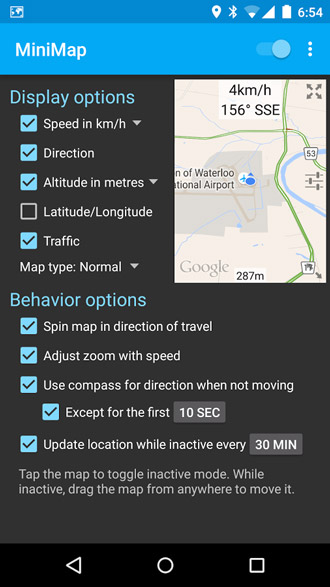
Have you ever heard about the Android MiniMap app? Well, it seems that MiniMap is nothing else than a floating, re-sizable map that can overlay other apps and remain on top.
I am sure of the fact that such an app can provide quick access to your route without any interruptions as long as it displays a variety of useful indicators such as your speed, direction, altitude, latitude/longitude, as well as the traffic and all these make it much more powerful than other similar map apps in the market.
With such features, you can also imagine that Android MiniMap is also an ideal choice for multitasking. For instance, you can use this app when you want to browse the web while keeping track of your route, to send directions to your friend through chats and not only.
Even more, as I have said it from the very beginning, you can also make the Android map appear on top. The re-sizing and minimizing feature makes it so easy to use alongside all the other apps that you might have and use al the time. To be more precise, in order to re-size the floating map, you just have to drag it by the bottom right corner.
Then, if you want to move it around your screen, you must simply tap the top right corner and drag it. You can also temporarily minimize it by simply tapping it twice.
The inspiration for this app comes from those games where you can always see a map in the corner of your screen. In the game world, such a map has the ability to that track your location, but wouldn’t it be much better to have that in reality as well?
You can take MiniMap by accessing this direct link and don’t forget the fact that the premium unlock gives you the possibility to access all locked options on all of your Android devices, forever.
If you have any problem while using this app, do not hesitate to use the comments area from below to tell me more about it or you can also directly send an email to [email protected]. Be sure of the fact that the developers of MiniMap are more than eager to help you.
AndroidFlaship has even more guides and tips waiting to be applied on your Android handset, so do not hesitate to continue reading and using the steps from:
- How to Keep Google away from your Information-sensitive Applications;
- Learn How to Add More Apps to TouchWiz MultiWindow from here;
- Install Xperia Z4 Camera App on CM12.1 Beta 1 Wiko Rainbow Android Phones;
- Read this tutorial on Finger Security: How to Lock Down Samsung Applications using your Fingerprint by entering here;
- How to Learn a New Language with Duolingo App;
- Run Android Apps on Windows based Computers by using the steps from this procedure;
- Enjoy Meizu MX5 Stock Apps on Android Devices and not only. You can be sure of the fact that our How to section has much more to offer, so keep on reading!








User forum
0 messages