Find the right Word Meaning with Instadict
3 min. read
Published on
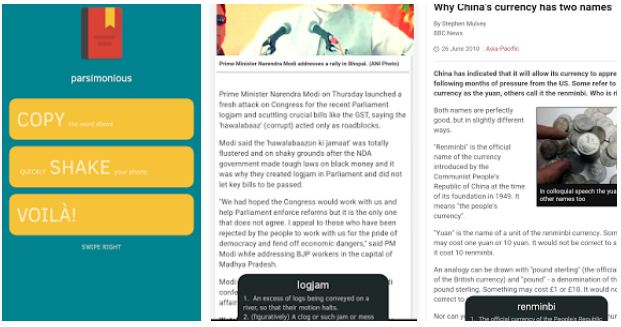
Instadict is a dedicated Android application that makes searching word meanings easier than ever, so that is why I have decided to share more info about it with you.
Well, Instadict lets you view a word’s meaning anywhere and it saves you of needing to open another application for searching the meaning of a word, whether it is Google or any other regular Android dictionary app.
You just need to copy the word you want the meaning for and then, all you have to do is to shake your phone to see the meaning of the word. I can assure you that the meaning will immediately appear at the bottom of the screen over any application you are using in a small window, so the mystery will be solved.
How to Find the Word Meaning with Instadict:
- First of all, you have to take Instadict right away; this link will help you, so access it;
- Install it on your Android device with no hesitation;
- Starting to this moment, feel free to find word meanings anywhere by simply copying the word and shaking your phone;
- Don’t you have access to the internet al the time? This is no problem! I am saying that as long as you can use the offline mode by downloading an offline dictionary on your handset; no less than three languages are supported for now: English, French and Italian, so choose the one that you want to use:
- the English one by using this direct link;
- the French one which can be taken from here;
- and no less important, the Italian one which is available right here too.
Do not forget that you can also easily adjust the sensitivity of the shakes to suit yourself and adjust the time for which the meaning of the word has to be displayed.
So, what do you think of this Instadict app? Is it what you’ve been looking for?
And don’t worry; here you can find various other tips and guides for your beloved Android phone:
- Are you aware of the fact that you can use Android Zedge even in Restricted Areas and easily customize your device? This guide will help you with that;
- Use Floating Apps with QSlide on your LG G4;
- Learn how to Lock Down Samsung Applications using your Fingerprint by taking advantage of these steps;
- Replace Stock Android SMS App with EvolveSMS;
- Don’t you know How to Take Advantage of Android Shine Launcher? Here‘s what you have to do;
- Port Xperia Z5 Premium Walkman Music App on any Android Device;
- You can also Create Folders in the LG G4 App Drawer by completing the steps from this guide.










User forum
0 messages