How to Add Non-Gmail Accounts in the Gmail app
3 min. read
Published on
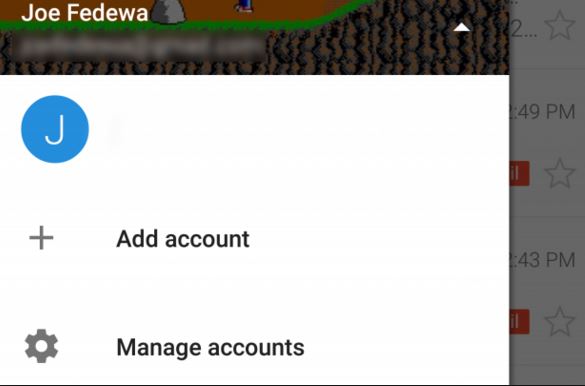
Gmail has improved significantly over the last few years, but do you know everything that it can do? For example, have you heard the fact that you can add non-Gmail accounts in the Gmail app? Yes, this means that you can read and send e-mails from all your email addresses, even if they are not Google accounts.
If you haven’t done that up to now, download the most recent version of the Gmail app as this is your chance to enjoy the changes!
After all, the possibility of adding a non-Gmail account in the app was not possible before, but thanks to the latest updates, this feature have been added and be sure that it is more than useful in so many cases. This is actually your chance to manage your other email accounts like Yahoo and Outlook right inside the Gmail app, so what are you waiting for?
It’s incredibly easy to add a non-Gmail account and here I am to guide you all the way with the help of this detailed procedure:
How to Add Non-Gmail Accounts in the Gmail app:
- For the start, you have to open the Gmail app;
- Up next, just swipe right to open the menu;
- Tap the down arrow icon to the right of your name;
- Then, you have to tap the Add account option;
- There you will find these type of accounts you want to add:
Google: a Gmail or Google for Work address;
Personal (POP/IMAP): this one refers to an email address that isn’t from Google, like Yahoo or Hotmail;
Exchange: this type is the one which refers to work address that uses Microsoft Exchange servers. If you’re not sure that your company uses Exchange, all you have to do is to check with your IT department. However, note that this option is only available for Nexus devices and a few other handsets that run on the latest Android OS versions; - You have to select Personal (IMAP/POP);
- Enter all the required details;
- Do you want to switch between accounts? All you have to do is to swipe right to show the menu and tap on the profile icon you’d like to use.
More guides can be find here, so let me present you some of the most recent ones:
- Smartly Record Videos with iLos (designed for Android 5.0 and above);
- Learn how to Use a Video as your Facebook Profile Picture with the help of this guide;
- Protect your Privacy and Secure your Apps with Hexlock;
- The Reminder App that can solve your problems: Android Click Me waits for you here;
- Speed up and Clean your Android Device with The Cleaner;
- You can Be Responsible when it comes to Alcohol with Android WiseDrinking and the steps described here.










User forum
0 messages