Enjoy Galaxy S7 Always-On Display Feature on your Android Phone
3 min. read
Published on
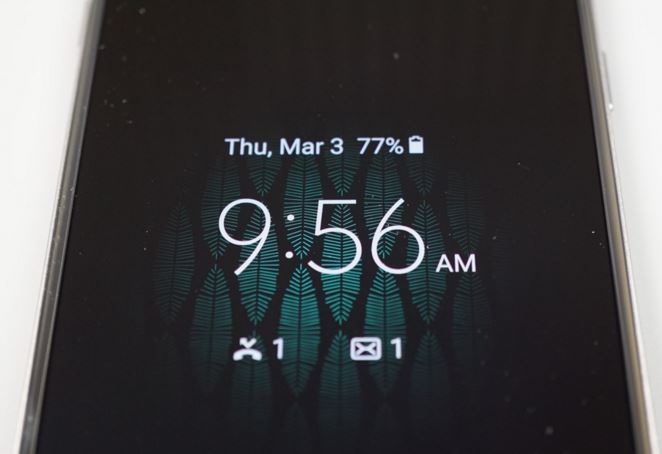
I bet that you like the fact that Samsung’s Galaxy S7 features an amazing always-on display mode that sets you free of the burden to press buttons or pick up your phone several times throughout the day to do something as simple as checking the time or the date.
A similar functionality has been found on Motorola’s Moto X Display and even if your always-on display options are pretty simple as you can only choose to show a clock, a calendar or a background image, it’s really nice to have the chance to see what is going on without having to wake your phone.
With such an always-on display, Samsung is taking advantage of the power of the Super AMOLED display which allows the handset to light up individual pixels as needed. In addition, when the Galaxy S7 handset is face down or inside your pocket, the feature will be automatically turned off which will also save battery, so don’t you tell me that you don’t want this on your Android device as well.
The Glance Plus app brings Galaxy S7’s Always-On Display feature to all hansdets running on Android 4.3 OS version and later. In order to benefit from this app, your device must though have an AMOELD screen. If it doesn’t, then let me tell you the fact that the battery consumption will be really high and this could become a problem.
How to Enjoy Galaxy S7 Always-On Display Feature on your Android Phone:
- For the start, you must enter here and download Glance Plus app;
- Install the app onto your handset;
- Open Glance Plus;
- Then, enable permissions (on Marshmallow) and turn on the service;
- Select the clock style, text color, font size, background brightness and more from the settings;
- In order to get all latest notifications (missed calls, SMS and so on) on the screen, you have to enable it from Notification access;
- To weak up your phone, double click or long press on the screen;
- No less important, you must only press the Power button when you want to turn off glance screen.
You can also:
- Enjoy Better Password Management with Password Genie;
- Expand Internal Storage Memory on Android with the help of a special app known as Link2SD; enter here to read more about it;
- Enjoy the perfect Dinner with Allrecipes Dinner Spinner;
- Learn to easily Compress Bulk Images with the help of the Android Cram app;
- Get Directions with Android Maps.me and more in the Apps section.




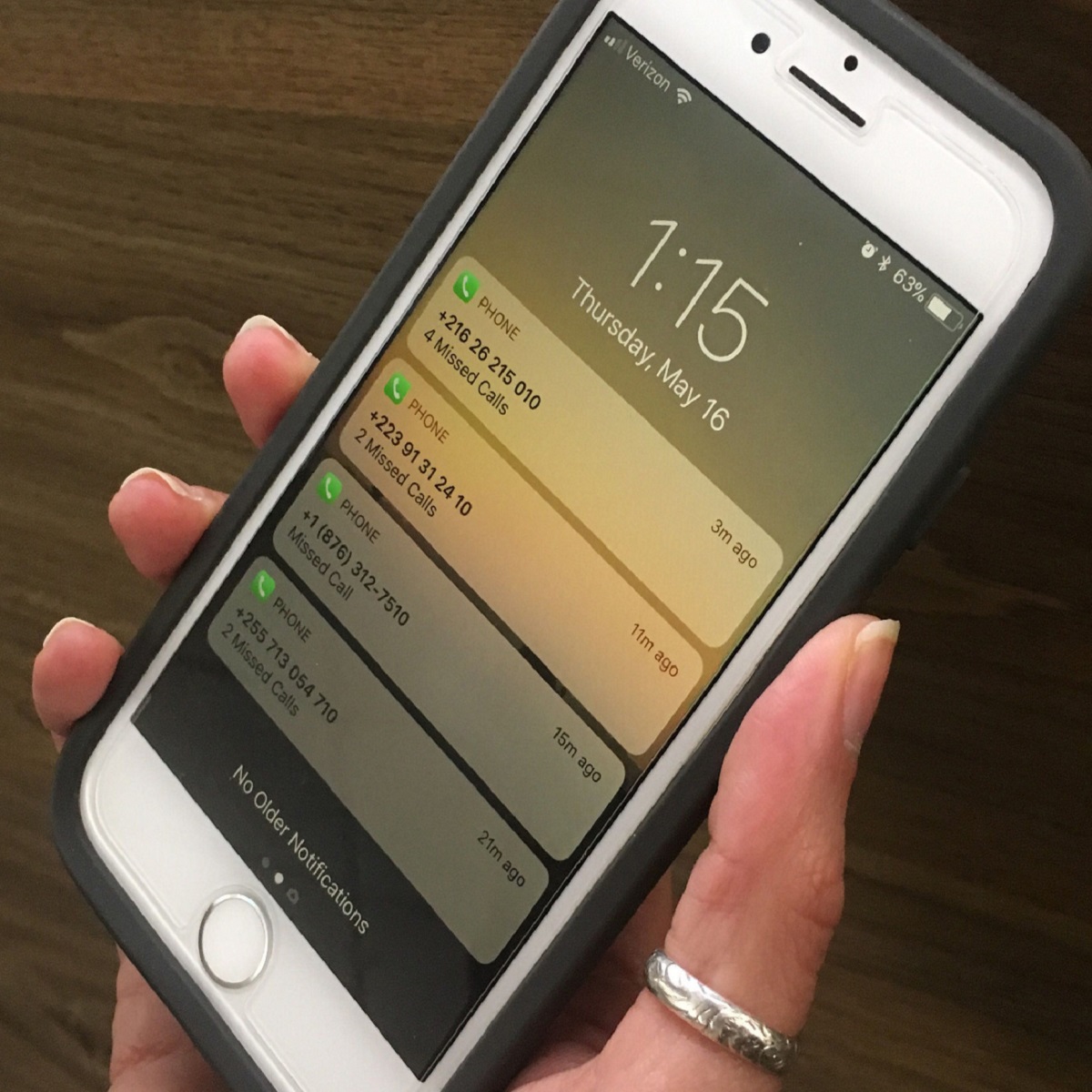
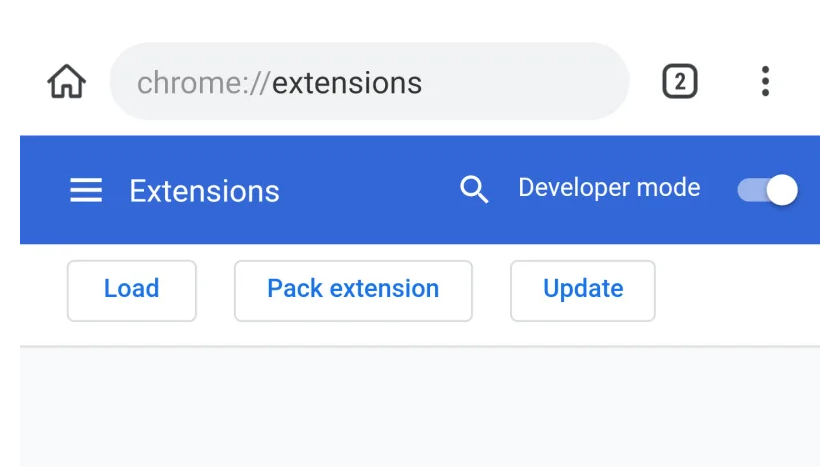

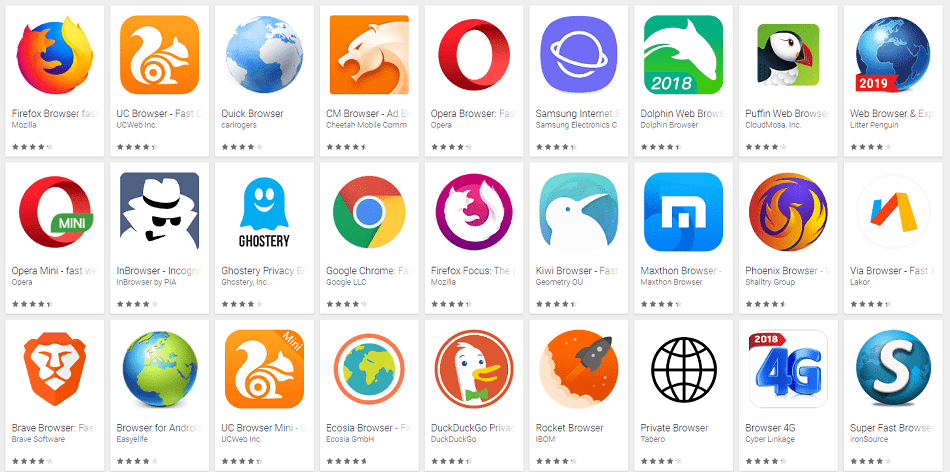
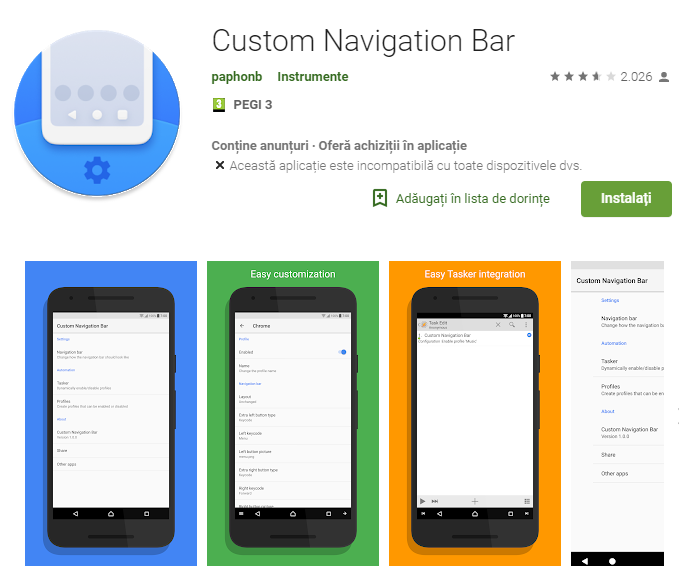
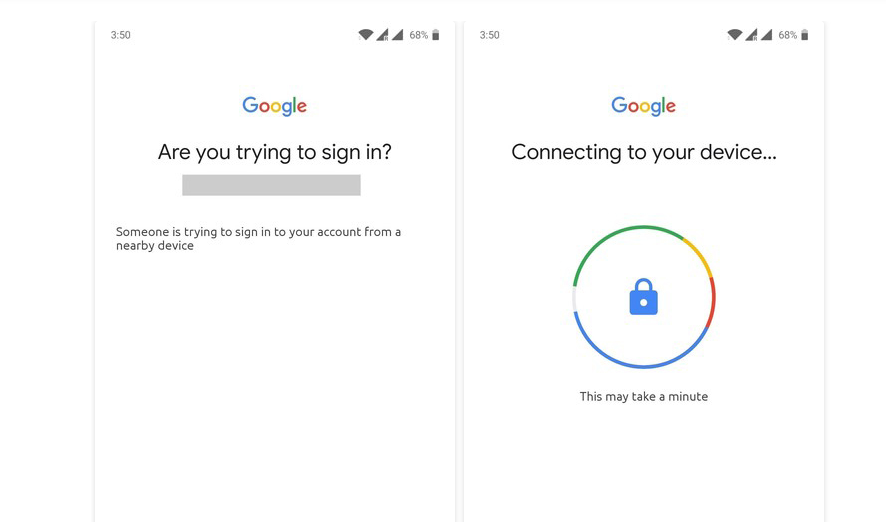
User forum
0 messages