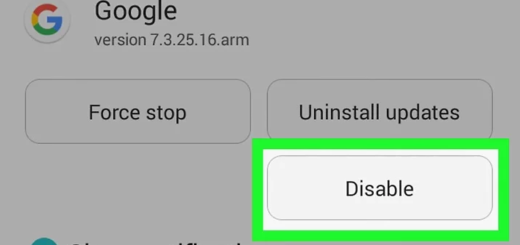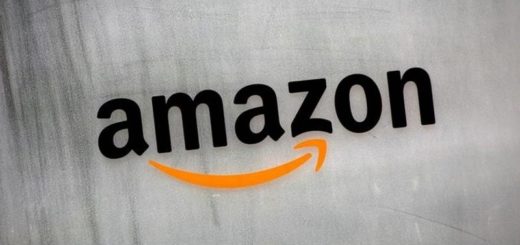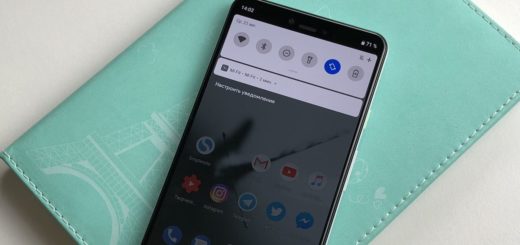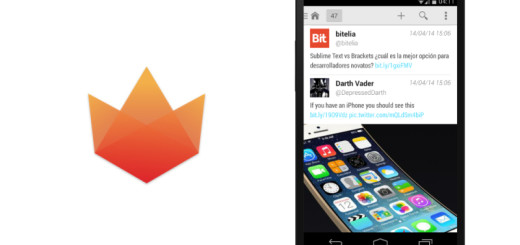Manually Install Android 6.0.1 Marshmallow Update on Galaxy S5 G900M
You have seen that Samsung needed more time than HTC, Motorola, or LG in rolling roll out the Android 6.0 Marshmallow update to its flagship devices, but you have no reason to complain about. The company is doing its best when it comes to making up by seeding the firmware to its smartphones at regular intervals and now it’s time for your Galaxy S5 G900M to join the list.
Owners of the Samsung Galaxy S5 started to receive the Android 6.0.1 Marshmallow update just a few days after the firmware was rolled out to the device with model number SM-G900L in South Korea. The update comes with security enhancements, as well as new features such as Doze mode, Google Now on Tap, app permissions, app links, direct sharing options, Chrome custom tabs, and more, but you know that it might take a while until reaching to all handsets.
This Marshmallow update has been indeed released in Trinidad and Tobago, but if you are the owner of this version and you are not an Android newbie, then my advice is to manually install the Android 6.0.1 Marshmallow update.
The first thing that you should do is to check the model and version of your Samsung Galaxy S5 under Settings> About Phone. Don’t update any other version that you might own with the files for the G900M as you are dooming your device!
Is your laptop or computer prepared for such an operation? You must install the handset’s drivers on your computer and as you can see below, Odin is required too, so you need to disable any official Samsung updating program, as well as the antivirus program for Odin to work. Another important part of the guide will be to ‘factory reset’ the device. Let me be clear about the fact that this will wipe the old custom ROM and the installed apps, not to mention that it will force the device to boot in normal mode. And even though this won’t remove any files from internal storage, it’s better to back them up and be prepared for anything!
In addition, you will need to properly charge the handset in order to make sure that it can face such a procedure. Only after that you are free to proceed with the process of updating your Galaxy S5 G900M.
How to Manually Install Android 6.0.1 Marshmallow Update on Galaxy S5 G900M:
- Enter here and grab the Android 6.0.1 firmware;
- When the download is done, don’t hesitate to extract the archived contents in the Android 6.0.1 firmware archive;
- You will get the tar.md5 firmware file, but don’t unzip it;
- Download Odin3 v3.10.7 from here too;
- This time you must extract the contents in the zip file and save them on your computer;
- Power off your device;
- Power it back on by pressing the Volume up and Volume down buttons at the same time in order to boot;
- At this point, the fastboot menu should appear and you will be able to see the “Start” button;
- Press the Volume Up button once again until the menu changes to “Recovery”. Press the Power button in order to select this preference;
- After this, you will see an Android with a red exclamation point icon. Just press the Volume Up button and the Power button simultaneously to boot it in Recovery Mode;
- Launch the Odin exe on your computer;
- Now, it’s time to connect your device to the computer using an USB cable;
- Get to Odin’s main screen and hit the AP button;
- Locate the Android 6.0.1 tar.md5 firmware file;
- Up next, it’s time to load it in Odin;
- Hit the START button;
- Confirm the installation of Android 6.0.1 update on your device;
- After the updating process is done installing, you should see the PASS alert shown in ODIN;
- Reboot your device in order for changes to take place.
If you’ve downloaded and installed the update already, let me know if you face any bugs or performance issues.
You can also let others know about your experience with the new software on your Galaxy S5 through the comments section below.