Enjoy the App Links Feature in Android Marshmallow
3 min. read
Updated on
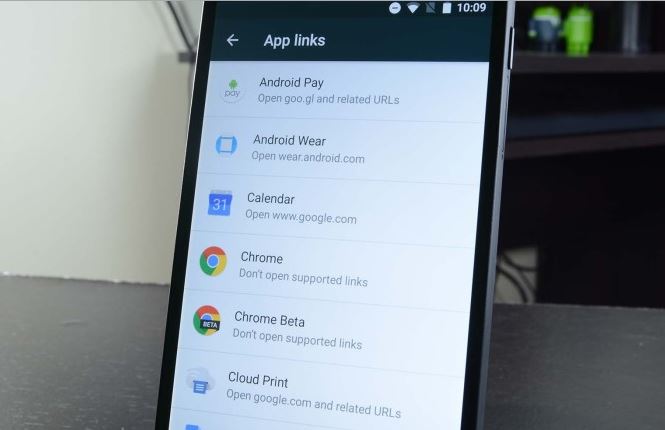
It isn’t the first time when I choose to tell you more about Google’s newest operating system, Android Marshmallow. If you are the owner of a new device running on this OS version and you are stranger to it, then let me tell you that there are amazing things that you might not know about it, therefore are standing there and bring you no joy. Don’t you think that it’s time to change that and understand more? For example, do you know what its App links can do for you?
In all previous versions of Android, when you try to open a link in an app, you may be asked again and again to choose an app to do it if more than one app is registered for that type of link. I know what you want to tell me, but let me assure you of the fact that setting a default app is not the wisest thing to do.
For example, if you choose to set Chrome as default app for opening websites, and you want to open an Amazon link, then Chrome will be used even though the best choice is nine other than the Amazon app if it is installed. Or sometimes, when you try to follow a certain web link on your handset, you are presented some confusing choices. Tapping a link could results in the system asking you which app should handle that link. For example, clicking a URI in an email from a bank might result in a dialog asking you to use the browser, or the bank’s own app, to open the link. What should you choose in this case? And even if you get the answer to that, what about all the other cases?
Basically, the app links feature in Android Marshmallow automatically uses the best app to open all types of links inside an app. By that I mean that, by default, the YouTube link will be opened by YouTube app, instead of a browser and that by clicking a URI from that bank email will directly use the bank’s own app if it’s safe and so on.
You can also choose to customize the app links for certain apps or for all apps if you have certain preferences. Thanks to this app links feature in Android Marshmallow, this is finally possible!
More useful tutorials:
- Access and Use the Hidden File Explorer in Android Marshmallow even though it only comes with basic features such as moving, copying, deleting, or renaming files;
- Understand UI Tuner in Android Marshmallow and what it has to offer via this guide;
- Make File Transfers your default option on Android Marshmallow despite of the fact that this version does not have an actual option for that. However, there is always a trick for everything;
- Learn How to Restore Landscape Mode on Android Marshmallow with the help of this tutorial;
- Don’t accept everything from those hat you can’t stand, but Block Phone Numbers Natively on Android Marshmallow and get rid of such problems.



User forum
0 messages