Understand UI Tuner in Android Marshmallow
3 min. read
Updated on
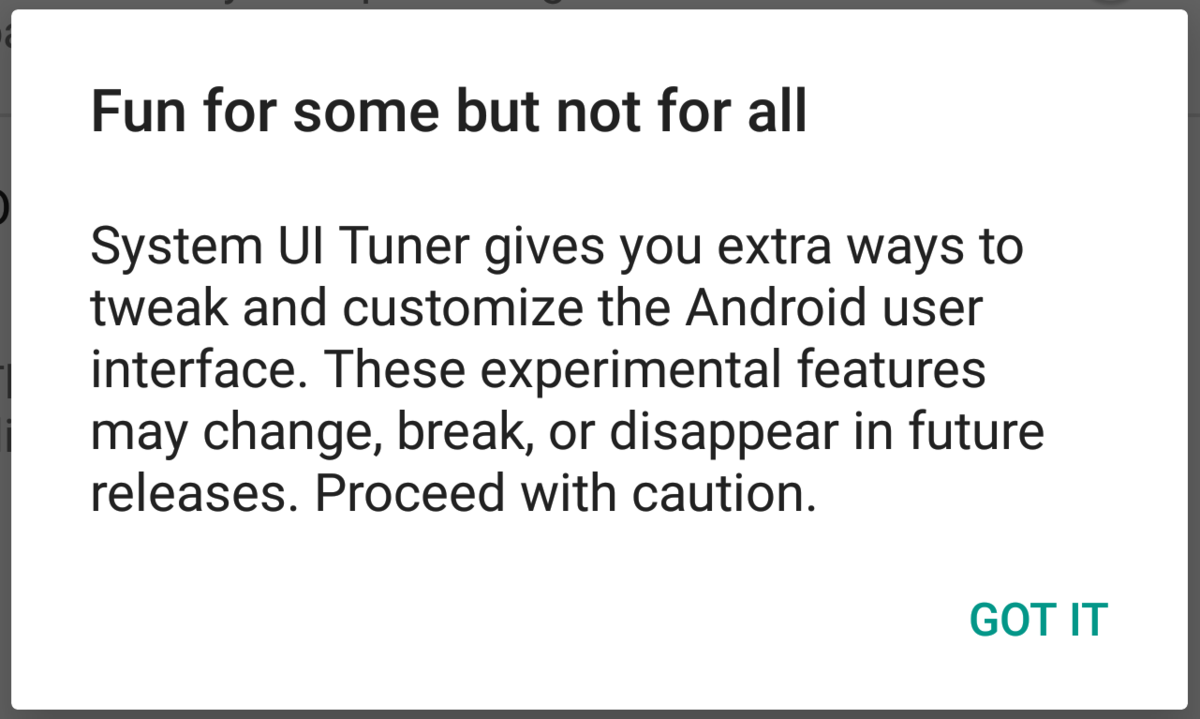
As many of you know, there is a neat hidden menu on your new Android Marshmallow phone or tablet that has the ability to offer you a bit of control over your status bar and its pull-down menus, to let you use the demo mode and more. I am talking about the System UI Tuner, so why not understanding it better?
Once enabled, you can change the way your status bar and pull-down settings look and feel, giving your Android device some sort of a special custom feel that can be usually require as a result of both rooting and flashing.
However, the system UI tuner in Android Marshmallow 6.0 is a hidden feature, so don’t be surprised to find out that some Android vendors choose to remove it. Despite of that, you can easily enable system UI tuner in Android Marshmallow with the help of these steps:
Enable and Understand UI tuner in Android Marshmallow:
- Pull down your quick settings — either swipe down on the notifications then swipe again, or use a two-finger swipe;
- There you can see the gear icon, in the top right; as you know, tapping it is a shortcut to your settings, but tapping and holding it for a few seconds will open a hidden menu in settings;
- Long press that gear icon which will then rotate. You can release your finger from the gear icon when it rotates and when you get a pop-up toast message telling you “Congrats! System UI Tuner has been added to Settings”;
- Now, go into the Settings;
- Scroll down and you’ll see the new menu item listed;
- When you open it for the first time, you’ll get a warning that these features are experimental and may disappear in the future. Just tap on “GOT IT” at the bottom and proceed;
- Then, in the System UI Tuner page, you can find system UI tuner in Android Marshmallow 6.0 which offers no less than four special features:customize the quick settings menu; customize status bar; use demo mode; enable embedded battery percentage (in the battery icon in status bar);
- If you want to customize quick settings menu, then tap Quick settings in Settings — System UI tuner. Like that, you get the chance to delete any items from quick settings page, re-arrange the location of all items by tapping, holding, then dragging the item to a certain location and even add your own items;
- You may also customize the status bar with system UI tuner in Android Marshmallow 6.0. For that to be possible, in Settings — System UI tuner page, tap Status bar and you will see the options to remove some items from status bar;
- Even more, in the Settings — System UI tuner page, you can a special demo mode. This mode can easily hide all notifications from status bar. All incoming notifications will appear as heads-up notifications. And in demo mode, in status bar, battery is always shown as 100%, WiFi and cellular signal as full bars, and clock to 6:00 (after all, it is Android 6.0!);
- As for battery percentage, turn it on and you’ll get a numbered representation of your battery charge. It appears embedded in the battery icon in your status bar and if you want, just turn it off and it goes away.
Now you know how to use these features if you need to! Enjoy!



User forum
0 messages