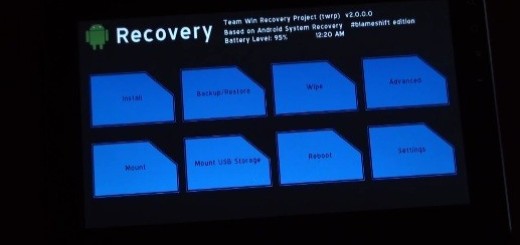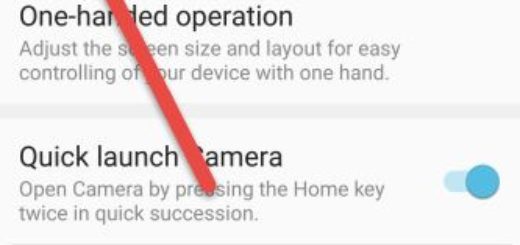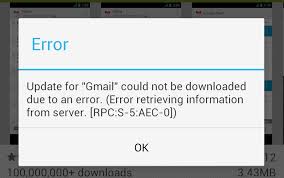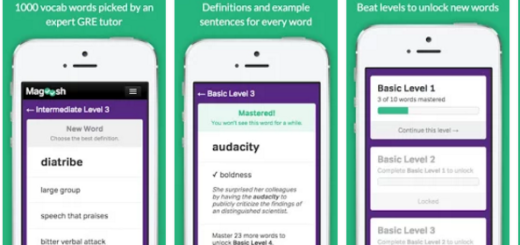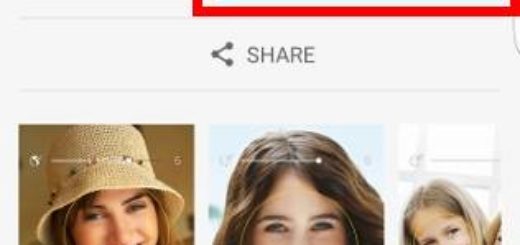Turn off Keyboard Vibrations on Samsung Galaxy S7 Edge
When using the Samsung Galaxy S7 Edge, you already know that the phone has a special feature that makes it vibrate every time you touch or click the keyboard. This is known as haptic feedback. This should be the sign that you have touched a button at the time of vibration and it should be good for those who tend not to look at the screen when typing.
However, the rule does not apply to everyone, not to mention that not every user likes the keyboard vibrations on their Galaxy S7 Egde and if you are one of them, you can disable this feature so you don’t have to deal with it again.
Below you can find the instructions on how to disable vibrations on the Galaxy S7 Edge, so don’t hesitate to follow them:
How to Turn off Keyboard Vibrations on your Galaxy S7 Edge:
- First of all, open the Menu page;
- Then, find your way to Settings;
- Tap on the Settings button in the top right corner;
- Select on Sound;
- Select Vibration Intensity;
- Here you must set the options below the regulator to “inactive”: I am talking about vibration feedback, as well as keyboard vibration.
You have thus successfully turned off the vibration of your Samsung Galaxy S7 Edge, but that’s not all that you can do at this chapter! While being here, you also may want to think about turning off vibrations for notifications and alerts if they make you a hard time too!
More guides and tips for your device can be found right here:
- I am perfectly aeare of the fact that the battery life is still an issue, so my guess is that you’d like to know How to Reveal Battery Percentage on Galaxy S7 Edge in order to keep a close eye on the remaining juice;
- You can also Close the Galaxy S7 Edge Running Apps to save some battery that can be used for something else;
- Enter here and learn How to Achieve Root on your AT&T Galaxy S7 Edge smartphone;
- Read this guide on How to Bypass Factory Reset Protection on Galaxy S7 Edge. Do not imagine that I am here to help you if you have stolen the device, but accidents happen all the time and this can be one of them;
- How to Access Developer Settings on the Galaxy S7 Edge with the help of this tutorial;
- You can also Make your Galaxy S7 Edge Feel Faster and enjoy it as much as possible!