Use two Interesting LG G5 Battery & Power Saving Options
3 min. read
Updated on
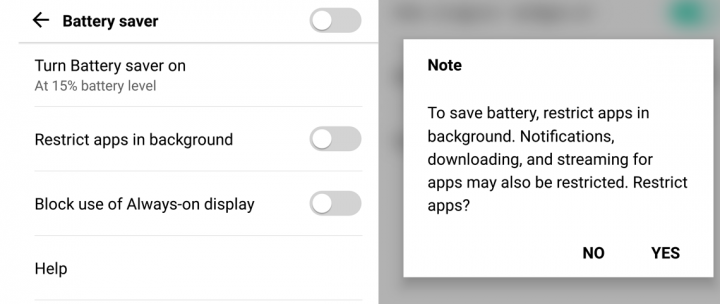
If your LG G5 battery runs dry a little too quickly for your tastes, then this guide is perfect for you. Like many phones having battery saver options and with Android Marshmallow which has also introduced such a feature, the LG G5 has a special mode that can help you use your battery wisely. Use the steps provided in this How to Turn On Battery Saver Mode on LG G5 guide and don’t forget that the fastest way to go from an empty battery to a full one is by swapping it out, but be sure that these are not the only ways to extend your LG G5 battery life.
I am referring to other interesting LG G5 Battery & Power Saving options, so don’t hesitate to keep on reading if you want the best for your device as well. I know that variables such as network coverage, usage of apps and services, gaming, excessive texting and so on can all impact the actual battery life offered by a smartphone, but even if you exclude some of these factors, LG G5 still doesn’t excels at this chapter.
If you are also a heavy user, then the battery life may be a concern for you. In such a case, keeping a spare battery is a must, just as taking in consideration these two Battery & Power Saving Options that your LG G5 is equipped with.
The first, ‘Restrict apps in background’, prevents apps that you’re not directly using from downloading updates and carrying out other tasks that affect your battery life. The second one known as ‘Block use of Always-on display’ is there to disable that always-on screen when the G5’s battery hits the pre-set level.
How to Use two Interesting LG G5 Battery & Power Saving Options:
- For the start, go to Settings;
- Then, uou must tap on General;
- Then scroll down to battery & power saving;
- There will be two options there – restrict apps in background and block use of always-on display and you already know that they both help to extend your battery life;
- Swipe right to switch on both of them;
- After you have done this, go to the LG’s Smart Doctor app;
- Simply tap Diagnose;
- You’ll notice that there’s a Charging section at the top. This gives you tips on how to prolong your battery life and it advices regarding the best phone practice to keep your battery healthy in case you need to save even more power.
At the end, remember that your LG G5 smartphone is ready for almost anything, but feel free to look through settings to learn more about what the device is capable of. You might not even know what you are missing out!



User forum
0 messages