Solve Galaxy S7 Edge “Unfortunately, System UI has stopped” Error Message
4 min. read
Published on
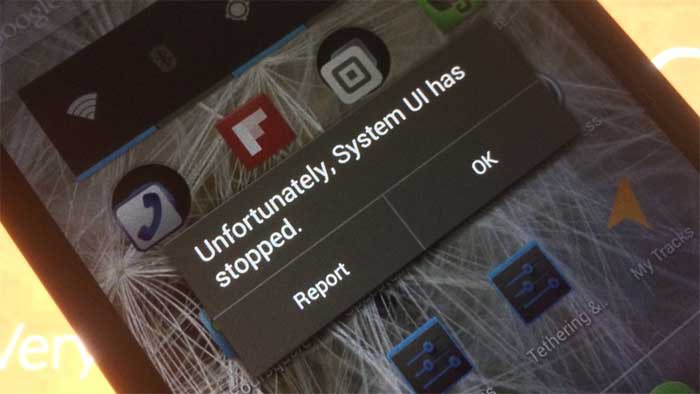
While many are enjoying their new Galaxy S7 Edge smartphones, there are also plenty of users who have encountered the error message “Unfortunately, System UI has stopped.” It seems that this shouldn’t be a common issue, but is happening more and more these days and users need help.
Are you one of them too? I am sure you are not at all glad of that, but at least you are in the right place this time. Keep on reading to learn more about this error message and stop worrying for nothing. I will provide the step-by-step instructions to fix it, as well as some possible explanations.
What are the causes of this issue? Well, there are various reasons: sometimes, the latest firmware updates may mess up your phone instead of fixing the already existing issues and this error message is just one of the problems updates bring, while in other cases developers do their very best to make their apps up-to-date when Google releases new Android versions, but for some of them it is simply impossible to keep up with these versions, therefore their third-party apps and/or launchers might result into this error. Even more, make no confusion about the fact that your Galaxy 7 Edge is water-resistant, not waterproof. So, if the phone suffered from liquid damage, this might be affecting some of its components and making the phone act in such a manner.
But you are not going to let things like that!
Solve Galaxy S7 Edge “Unfortunately, System UI has stopped” Error Message:
- Make sure that your phone didn’t suffer from liquid damage. For that, simply remove the SIM card tray, look inside the slot and find the small sticker. If it turned red, pink or purple, then the Galaxy S7 Edge that you own definitely suffered from liquid damage. But if it stayed white, then rule out this possibility;
- Sometimes, a simple reboot of your phone solve the error, so give it a try;
- If the error came up immediately after a firmware update, then there are big chances to have affected the system cache, so that is why you have to delete it:
- Turn off your Samsung Galaxy S7 Edge smartphone;
- Now press and hold the Home, Power, as well as Volume Up keys;
- Release the Power button once you see Samsung’s Galaxy S7 logo, but keep holding the other two keys;
- When the Android logo shows, you may release both keys;
- Using the Volume Down key, navigate through the options and highlight the one that says wipe cache partition;
- Now use the power key to select the option;
- Now highlight the option ‘Yes’ using the Volume Down key and press the Power button to select it.
- Wait until your phone has finished the procedure;
- Once completed, highlight ‘Reboot system now’ and press the Power key.
- Rule out the possibility of having an app acting out crazy, so uninstall the latest ones by using these steps:
- From the Home screen, tap the Apps icon;
- Then, tap Settings;
- Touch Applications;
- Then, touch Application manager;
- Swipe to ALL tab;
- Find and touch the apps in question;
- Touch the Force Close button first;
- Then, tap Storage;
- Tap Clear cache and then Clear data, Delete.
- Hard reset your flagship device by using this detailed procedure and remember to make a backup of your data and files saved in the phone’s internal storage as they’ll be deleted during the process.
- However, if the error message that you are seeing is a result of a more serious hardware issue, then there’s nothing that I can do about it except for encouraging you to have the phone checked by a Samsung technician as soon as possible.
For those who have more Galaxy S7 Edge problems, don’t forget that for we have already answered a lot of problems from our readers. We may have already provided a solution to your issue as well, so keep on reading about the main Galaxy S7 Edge errors or issues.










User forum
0 messages