Use a Great Retrieval Tool such as Tenorshare Android Data Recovery Pro
4 min. read
Published on
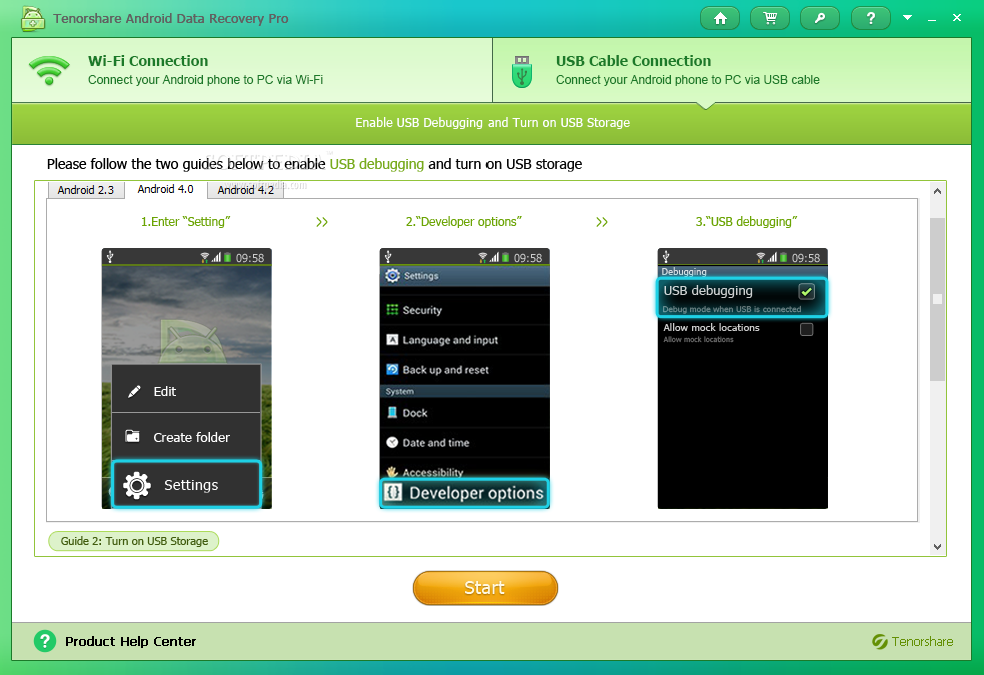
Deleting files by accident is something rather common and trust me when I say that I know that sickening feeling of realizing what you’ve done. However, do you know that it is possible to recover deleted files from Android? First please remember when data loss happens, you’d better stop using your Android device.
I know that this is not an easy thing to do, but when data is deleted, whether photos, music or documents and so on, it is not actually deleted until something has been written over it in the device’s memory. So, every time you write new data, you practically lower the chance of a potential recovery. Therefore, you must use the phone as little as possible until the data is recovered and this means playing no games, sending no text messages, making no calls and not even using the internet. Just imagine what downloading a new app can do or what the proportions of a poorly-timed update can turn into this time!
Now, that you understand how important is to use your phone as little as possible for the moment, it’s time to think of the next steps which requires finding a great retrieval tool that can help you in this case. The easiest ones to use only require you connect your Android handset and click “scan” and Tenorshare Android Data Recovery Pro is such an example to take in consideration.
This software comes with specific tools for each type of loss, such as accidental deletion and formatting, so there is really no problem. You can be sure of the fact that Tenorshare Android Data Recovery will sweep your Android device in search of your missing data. In addition, among its features you can also find the useful “Wizard Recovery”, a tool for newbies who have never used such a software before.
There are other programs available for the same purpose and many of them are free, but we’ve always had good results with Tenorshare Android Data Recovery Pro, so sometimes you have to pay in order to get the best. You can follow this guide to recover your Android phone data, so let’s proceed:
How to Use Tenorshare Android Data Recovery Pro:
- Download the program called Tenorshare (available for Mac and for Windows too) onto your computer by using this link;
- Install the program and launch it;
- Connect your smartphone to your computer via the original USB cable;
- Note that you need to have USB debugging enabled on your smartphone for this to be possible. If you don’t, enter Settings > About Phone and tap Build Number repeatedly until Developer Options have been enabled. Then, go again into the Settings screen and now you’ll see Developer Options near the bottom. Scroll through the settings until you see USB Debugging and check the box beside it;
- Now, click the “Scan” button and the Tenorshare Android Data Recovery software will quickly scan the device to find all your target files;
- After scan, you can preview all the listed recoverable files, so it’s time to choose out those you want;
- Then, just click the “Recover” button to save them all.
Finished! As I have told you from the start, Tenorshare Android Data Recovery Pro is a powerful and useful tool to help you recover all lost text messages, pictures, contacts and videos back on your computer in a simple manner.
And prevention is always better than the complications that might come along with such procedures. If you don’t back up, maybe it’s time to change that and get into the habit. My advice is to choose a reliable backup program that could help you if data loss happens again.










User forum
0 messages