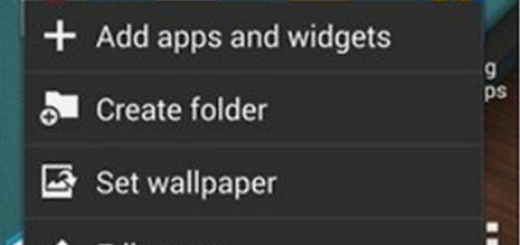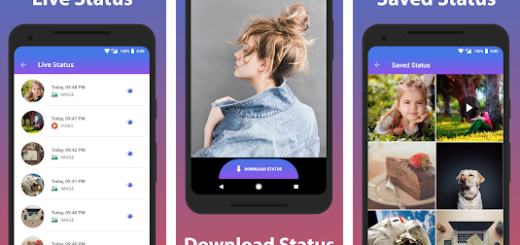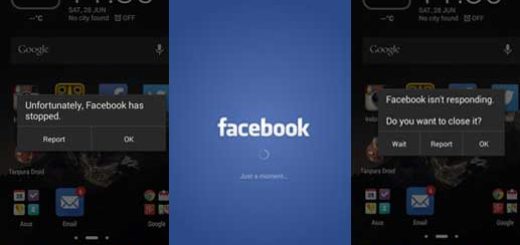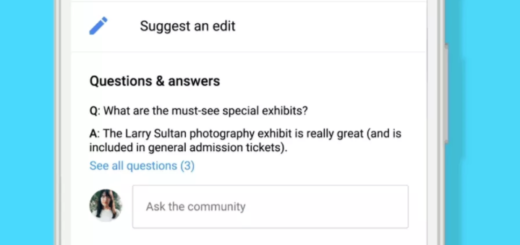Flash the Air Command Port on Galaxy S7 Edge
Samsung Notes are no longer the largest Android devices on the block, but they still have their charisma and their special features that many dream of. What makes Samsung’s Note series so special is the S-Pen and its related Air Command features, letting you scribble away on that phablet’s screen while others are left to rely on their fingers.
If you own the Samsung Galaxy S7 Edge and have ever wanted to get the Air Command feature on your phone, now it’s finally your time! Thanks to XDA member Repulsa who has ported the feature, now you can enjoy Note 7’s Air Command feature on your device.
For that, the handset must be running TouchWiz based Android Nougat ROM, it has to be rooted and with the TWRP recovery installed on it (if you are a little behind with all these, this this tutorial on how to Install TWRP & Root Nougat Galaxy S7 Edge will definitely help you).
How to Flash the Air Command Port on Galaxy S7 Edge:
- Enter here and download the Aroma_AirCommand_Nougat.zip file;
- Turn your Galaxy S7 Edge off;
- Boot it in TWRP Recovery mode by holding the Volume Up + Home + Power keys at the same time for around five seconds;
- Release them you see the TWRP screen;
- You should also take a backup of your ROM. So, tap the Backup option and check Boot, Recovery, System, Data, Baseband and EFS;
- Return to TWRP’s main menu and tap Install;
- Navigate to the location where you copied the Aroma_AirCommand_Nougat.zip file as long as you must now select it;
- Swipe the confirmation slider to start the procedure;
- AROMA installer will now be launched and you will be asked to select a color. Choose one that you like;
- Then, tap Next;
- When the file is flashed, select Reboot> System;
- Wait until your S7 boots up and then, open Settings> Advanced Features> Spen> Detachment option and select Air Command;
- Return to Advanced Features;
- It’s time to tap Spen> Air Command;
- While there, enable the Floating icon;
- Open the app’s drawer;
- Tap the Spen icon and grant it root permission;
- You’ll see a floating icon on all screens except the lock screen. To access your apps and functions quickly, just tap this icon;
- Everything works perfect, except the Spen’s Smart select feature.
For a much closer Note 7 look, you can also read this guide on how to Take Samsung Galaxy Note 7 Stock Wallpapers on your S7 Edge.