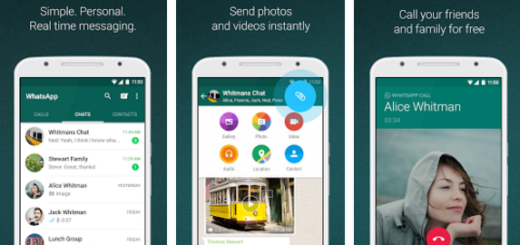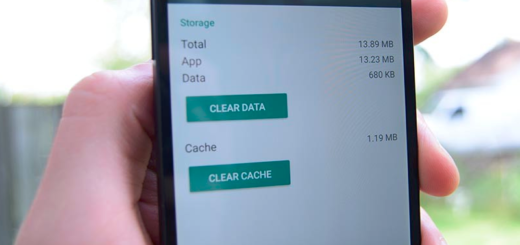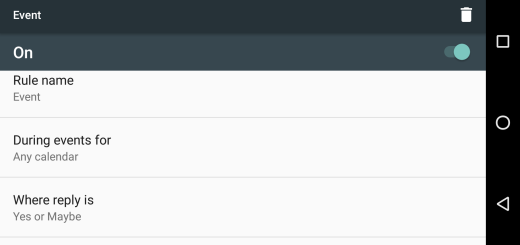Install TWRP and Root your Samsung Galaxy J3 3G Duos
With rooting, your device can have almost limitless possibilities – you have heard it more than once up to now, but is it real? Well, I know the feeling of getting full access to exclusive privileges that aren’t normally accessible to regular users. If you root your Galaxy J3 3G Duos, then you can add new features to your smartphone, change its current appearance that you are so familiar with, get rid of unwanted pre-installed apps or choose from over a million apps in Google Play and enjoy complete access to the internet, as well as most of the services that live there and much, much more.
These are all great temptations for your Samsung Galaxy J3 3G Duos and there’s no one saying that you should stay away from these. Quite the opposite, I think that it’s time for a change and installing the latest TWRP and rooting your Samsung Galaxy J3 3G Duos seems to be the smartest choice for the moment.
Do you think the same? I can assure you that we are talking about a pretty simple process thanks to the XDA recognized contributor ashyx. But before that, these preparatory instructions are for you:
- Take a backup of your data. Your data will most probably get wiped out during the unlock process, so take advantage of all those various backup and restore apps already available on Google Play. In addition, you can sync your data with your account if you find this method as being more convenient;
- You have to enable Developer Options. (Go to Settings> About device> Software info> tap Build number no less than seven times). In Developer Options, enable USB Debugging, and OEM Unlocking;
- Plug in the charger on your smartphone if the battery power reveals less than 50% power left. Your phone might get bricked if you skip the charging process, so be careful!
Also understand that:
- This guide is only compatible with the Galaxy J3 3G Duos handset, model no. SMJ320H/DS, Chipset- Spreadtrum SC8830A. You have to verify that all the numbers match; trying this on any other device will turn your Android device into a paperweight;
- Rooting sounds exciting, but it also means that your warranty is null and void. Services (including apps, as well as network access from your carrier) will most probably be denied to you because of the security risk when your device has been rooted;
- Performing the steps from this guide is your responsibility — take it very seriously, ask in case of being unsure or stop here! I will not be blamed for any of your mistakes and negative consequences over your Galaxy J3 3G Duos!
Install TWRP and Root your Samsung Galaxy J3 3G Duos:
- Download Odin v3.12.3 from here – this is the windows based tool for Samsung devices;
- Extract the zip file in a convenient location that can be easily reached;
- Download twrp_3.0.2-1_sm-j320h_261016.tar from here to your computer;
- You should move this file in the Odin folder extracted previously;
- Download SuperSU v2.78 from here as well;
- You should place it on the SD Card of your phone: SR1-SuperSU-v2.78-SR1-20160915123031.zip;
- Download the pre-rooted Boot Image file by entering here;
- Open it with WinRAR (or any data compression tool) and extract the boot.img file. Place this on your device’s SD Card;
- Boot your device into Download Mode;
- Switch off your device;
- Press Power, Home, and Volume Down buttons at the same time;
- A screen with a warning message will appear;
- Continue by pressing Volume Up button;
- Connect your Samsung Galaxy J3 3G Duos to the PC with the help of an USB cable;
- In the Odin v3.12.3 folder in your PC, run Odin3.exe as administrator;
- Then, the ID:COM port will turn blue if the device has been connected;
- Select AP, and add twrp_3.0.2-1_sm-j320h_261016.tar file to it;
- Select Options;
- Uncheck Auto Reboot and leave the other options as they are;
- Select Start;
- After the process is complete, reboot into recovery mode by pressing Power, Home, and Volume Down buttons together;
- When the screen goes blank, press Power, Home, and Volume Up together at the same time;
- You will now enter TWRP Recovery;
- Select Wipe -> Format data;
- After the process is complete, press the back button, and select Reboot -> Recovery;
- Your device will boot into recovery mode once again;
- In TWRP, select install;
- Choose the SuperSU zip file from SD card and swipe right to flash;
- Now flash the boot.img file in the same way;
- Wipe cache and reboot.