Root and Install TWRP Recovery Oppo F1S (A1601)
Do you want to root and install TWRP Recovery on your Oppo F1S (A1601)? Well, there is no one blaming you for that. Rooting means getting access to all those secret placed from your phone; as for the TWRP recovery, this is a custom recovery for Android devices developed by the folks at TeamWin. This gives you the chance to a host of things on your Android phone that neither Google nor your device manufacturer built support for.
For example, you can take full backup of your Oppo F1S, which you can restore to even repair a soft-bricked device, you can flash unsigned zip files which includes rooting scripts, custom ROMs / MODs and more.
Preparatory steps are essential for a successful root procedure. First of all, take a backup all your important data to your SD Card or a computer to make sure that no important data will be lost during this procedure.
Then, make sure that the handset’s drivers are installed on your computer and next, you’ll need to enable a few more options on your phone for later establishing a successful connection. Open your Oppo’s app drawer, then tap the Settings icon, and select About Phone. Scroll all the way down and tap the Build Number item no less than seven times and you will get a message saying you are now a developer. Head back to the main Settings page, and you will find a new option near the bottom called Developer Options. Open it right away and enable USB Debugging and OEM Unlock.
And don’t you even forget to charge your device to at least 80% before rooting and installing TWRP recovery. You know your Oppo F1S better than anyone, so my guess is that you are aware of the fact that the battery is prone to dry faster especially during such procedures.
How to Root and Install TWRP Recovery Oppo F1S (A1601):
- Download and install Android SDK tools on your PC from here;
- Download TWRP v3.0.3-0.img from here too;
- Place it in the same folder as Android SDK Tools, and rename the file to twrp.img;
- Download SuperSU Recovery flashable zip v2.79 from this link;
- Move this file to the root directory of your SD Card (don’t put it inside any folder);
- Download magictricks.zip (by developer uberlaggydarwin) from here;
- Up next, you have to move it to the root directory of your SD Card;
- Switch off your device;
- In order to flash TWRP, you’ll need to boot into your phone’s bootloader, so start holding the Power and Volume Down buttons for few seconds before releasing them;
- Select Install from storage. Select magictricks.zip and flash it;
- Reboot your device;
- Connect your device to your PC via a USB cable and your phone should indicate that the device is connected;
- Now, it’s time to open android-sdk folder on your computer (the default path is C:/Program Files/Android/android-sdk);
- Press Shift+Right Click. Select Open Command Window here;
- Connect your device to your PC via the original USB cable;
- In the command window, type: adb devices;
- Now power off your phone again;
- Then, reboot into fastboot mode (by pressing Power and Volume up buttons together for just a few seconds);
- Enter these commands:
fastboot oem unlock
fastboot flash recovery twrp.img
fastboot reboot - As soon as your device shuts down, press and hold the Power and Volume Down button together until you see the Oppo logo;
- Your device will now enter TWRP Recovery mode;
- Choose Install;
- Now select the SuperSU zip file and swipe right to install;
- When finished, issue the following command to reboot:
fastboot reboot - Wait for your phone to power up and yes, there’s a new world waiting for you there!


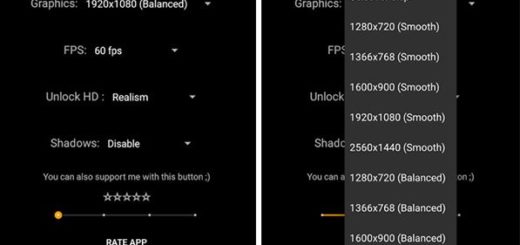
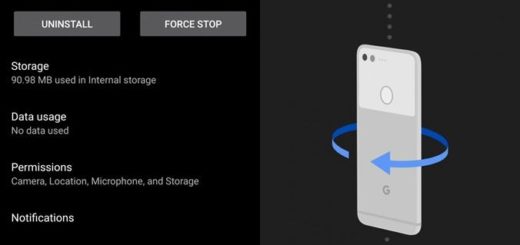



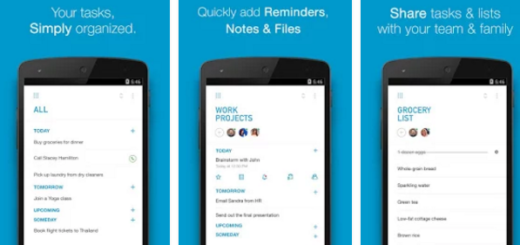
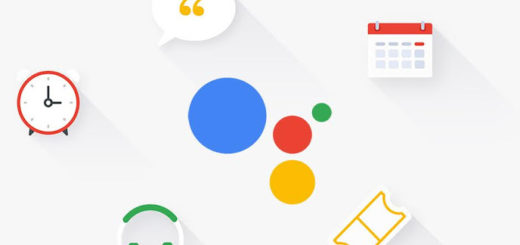
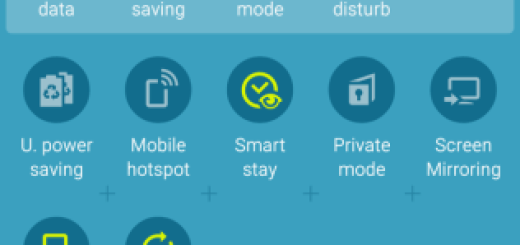
magictricks installation failed how to comeup?
same problem…magictricks installation failed
did u already fixed this?