Send Galaxy S8 SOS Messages
3 min. read
Published on
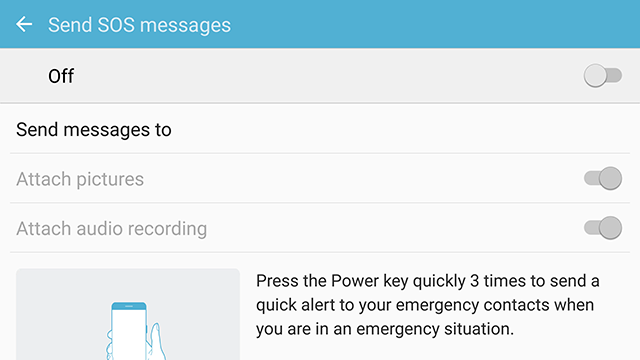
The Galaxy S8 is here, so there’s no doubt about this device being absolutely gorgeous. Samsung’s brand new flagship comes jam-packed with new features — some refined, other fun and useful, as well as a few that you might not ever use. Luckily, we have compiled some major features to help you get started as quickly as possible and today I want to talk about something that many users tend to forget about – how to send Galaxy S8 SOS Messages.
Samsung Galaxy S8 is a device that could end up saving your life one day. For this to be the case, however, you’ll need to enable the SOS Messages feature. This service can be configured in advance, so that, when the time might come, you will be able to use it very fast and you won’t waste any valuable time about having to think who to message, what to say and how to do it.
Also read: How to Enable Send SOS Messages on Galaxy S7
If you happen to have the Galaxy S8 and are trying to figure out a way to turn on the services for SOS messages on, be sure of the fact that I can help you.
From this article, you will learn all these details, as well as the simple command, the one key of the Samsung Galaxy S8 device that can easily trigger the SOS message in one second.
How to Send Galaxy S8 SOS Messages:
- To turn this on, you’ll need to go Settings > Advanced Features > Send SOS messages, and simply tap on that slider to turn it On;
- You will get an alert message asking you to create your first emergency contact;
- Use the Add button to create this contact;
- You can either select a contact from your Samsung Galaxy S8 Contacts app or manually add the name and the phone number of that emergency contact person;
- Now, you must use the Save button, available on the top right corner of the display, to memorize the newly added contact;
- Repeat these steps and add up to three other emergency contacts;
- Before you leave the menus, use the dedicated options labeled as Attach Pictures respectively Attach Audio Recordings to personalize this service. You can enhance the message beyond a standard alert and a location link too. You also have the chance to attach images automatically captured by both the phone’s front and rear cameras, or a 5-second audio recording.
- Once you’ve set up your emergency contact or contacts, use the back arrow from the top left screen;
- Up to this point, triple pressing the phone’s power button at any time will automatically send a message to your SOS contact, alerting them to an incident.
Don’t you feel better with this rapid Send SOS Messages function activated, configured, and ready to use on your Galaxy S8? The smartphone will send your location and an alert to your predefined emergency contact when you press the Power key 3 times quickly. And even better, your outgoing alert can also include pictures or even an audio recording, so your contact can immediately understand what’s happening.





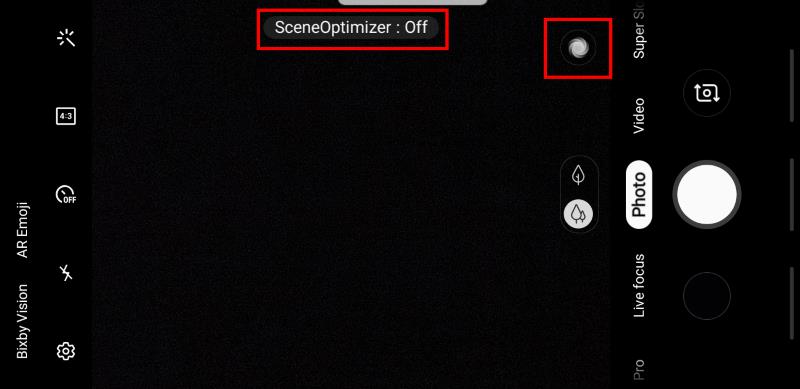
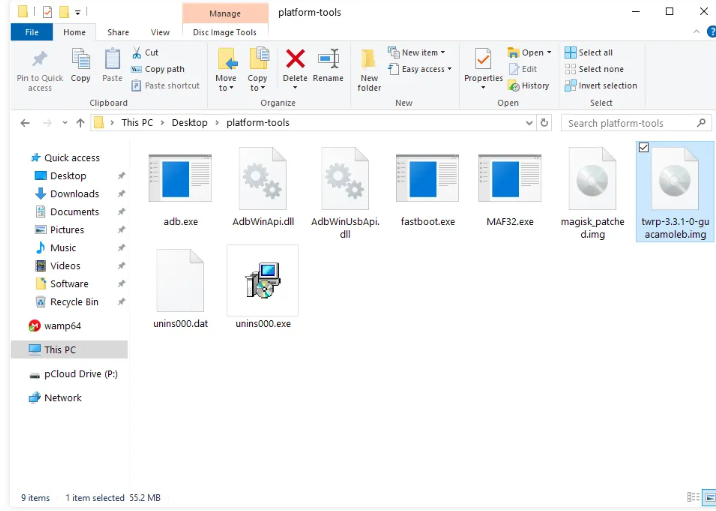


User forum
0 messages