How to 'Go Live' from Facebook Android
2 min. read
Published on
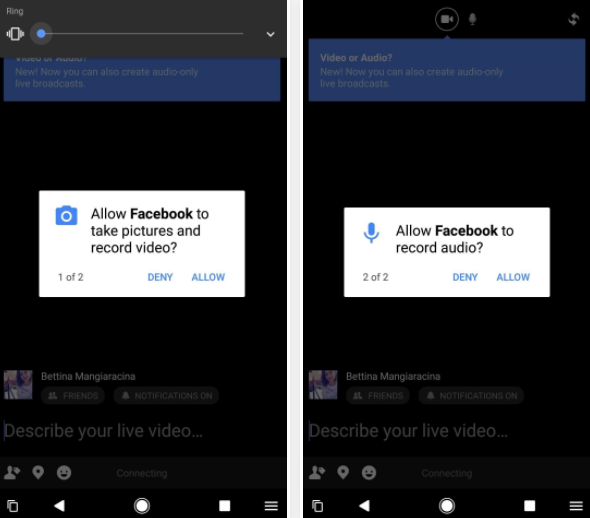
Facebook tries to keep up with all the latest trends and I am sure that you are no stranger to live broadcasting from your smartphone. While Facebook originally offered this functionality for celebrities, it has now been rolled out globally. Therefore, here I am to show you how simple is to go live on Facebook.
I don’t know what you have in mind about that, but I think that going live is a good way to engage with your audience or keep in touch with your friends. After all, I am sure that you must have had that feeling of wanting to share some moments with your pals and don’t keep it all for yourself.
Also read: How to Share Facebook Photos and Videos on WhatsApp by using FbToAll app
How to ‘Go Live’ from Android:
- I first recommend making sure that you have a strong signal;
- Then, open up your Facebook app;
- You must tap ‘Status’ to write a new Facebook status;
- Right below the empty status box, you’ll see a “Live” button. You must tap on that to open up the live feed on your camera;
- Select your privacy options and give a brief description of your live broadcast to entice your friends/fans to watch. Well, this isn’t mandatory, but it’s a nice way to let people know why you are going live and what you will be doing;
- Now, select either “Go Live” or “Live Video” in order to start one;
- Other people will see a “live now” indicator next to your name in your live video post, and it will have a red “LIVE” button on the video which can be expanded to show how long you’ve been live already;
- Once the broadcast is finished, you just have to tap ‘Finish’ in the bottom right-hand corner to end the stream;
- Your video broadcast will then be uploaded to your Facebook profile for others (that weren’t online at the time) to watch. You’ll receive a message telling you how long the broadcast was, along with an option to delete it. If you don’t want it on your profile, simply tap ‘delete’ and it’ll be removed.



User forum
0 messages