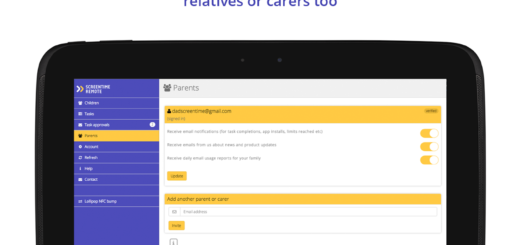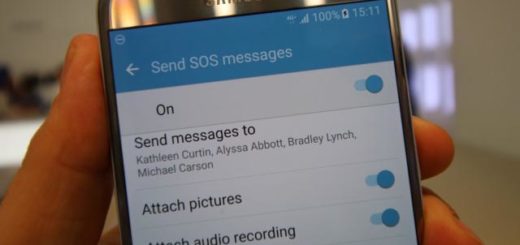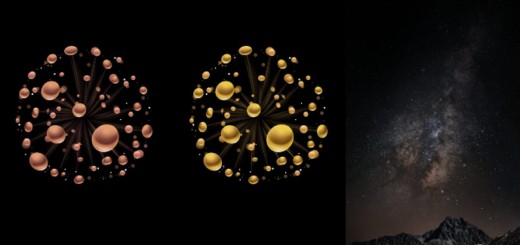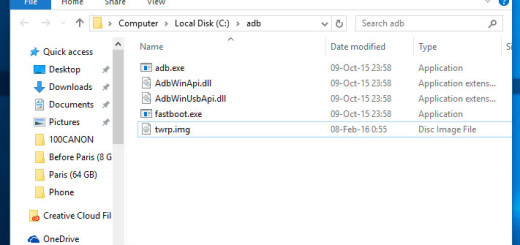How to Use Galaxy S8+ Camera Voice Control
I don’t know how things ended up here, but it become a tradition for people to smile in photographs? The point is that we all do it to better express the joy of some moments and the latest Android devices want you to take advantage of such chances. For example, the Galaxy S8+ camera voice control allows you to use your voice to take photos, instead of tapping the camera shutter button.
The Galaxy S6 lineup and the Galaxy Note 5 had the feature, just as their Galaxy S7 and Galaxy S7 Edge brothers, so don’t act surprised. The feature has always been there, loved by Galaxy users all over the world and I see no reason for not giving it a try too.
However, I don’t explain Samsung’s decision of leaving this feature off by default. Even in these conditions, you can turn on voice controls right in the camera settings.
How to Use Galaxy S8+ Camera Voice Control:
- To enable Galaxy S8+ camera voice control for the main (rear) camera, you need launch camera app first;
- Then, just tap the Shooting methods option;
- You must now toggle the voice control setting to On;
- When it’s on, just say “Cheese,” “Smile,” “Capture” or “Shoot” to snap a photo;
- You can also start recording videos by saying “record video”.
- As you can see, the hotwords for your Galaxy S8+ camera voice control are:
- smile, cheese, capture and shoot for taking photos;
- record video for recording videos.
Remember that the front camera and rear camera have their own voice control settings. You need to enable them individually. And if the system language is not English, you need to use the hotwords in your own language as shown in the camera settings page.
Go ahead, try it out, and also check out other Galaxy S8+ tips to make the best of your new handset!