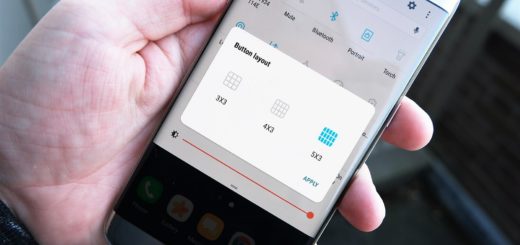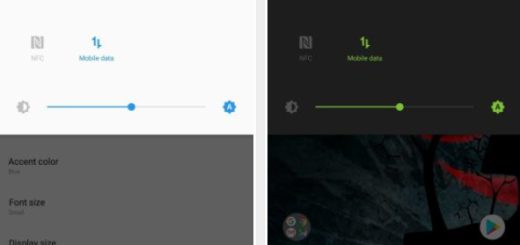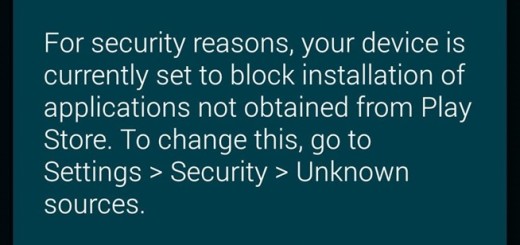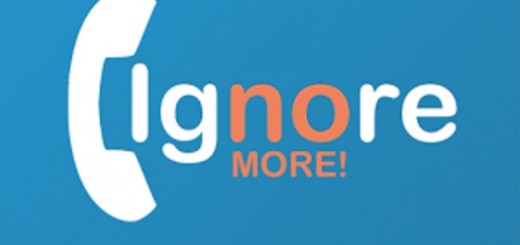Learn to Use Note 8 Quick Command
The Samsung Galaxy Note 8 is the handset that you cannot miss these days. It is huge, with a gorgeous 6.3-inch Super AMOLED display that many dreamof, an S Pen that acts better than ever, as well as a top-grade Snapdragon 835 system chip and I bet that you are eager to discover it all.
You see that I have taken a deep dive in the Galaxy Note 8 to come up with the best tips and tricks that will unleash its full potential and now it’s time to show you show easy is to use the Note 8 Quick Command.
If you want to take full advantage of the S-Pen and create shortcuts to specific functions (who doesn’t want that?), then be sure of the fact that you need to get to grips with the Quick Command feature. All you have to do is to hold down the S-Pen button and draw a straight line upward on the Note 8.0 screen. Like that, you’ll immediately get the Quick Command pop-up.
Now, don’t hesitate to draw a symbol in order to launch an app. For example, draw the @ sign and you’ll launch email. Even more, you have the chance to set up your own quick commands by entering into Settings > Quick Command settings > Add a command.
You are the owner of an amazing device, therefore do not hesitate to take out the best of it. Such guides can help you, so keep on reading:
- Here‘s what to do when the Note 8 Cannot Upload Videos to Instagram;
- You can also solve Wrong Color Temperature Issue on Galaxy Note 8 Screen;
- Fix your Galaxy Note 8 that can’t send or receive text messages;
- See how to Solve choppy video playback experience on your Note 8;
- Do not hesitate to learn how to Enjoy Fast language translation on your Note 8 Phablet;
- Viewing multiple apps in split screen multi-window mode on your Galaxy Note 8.