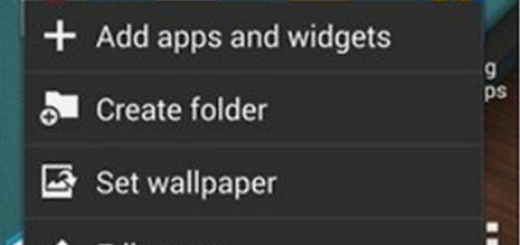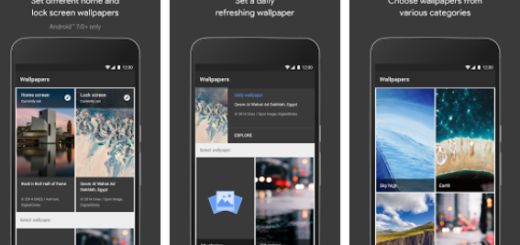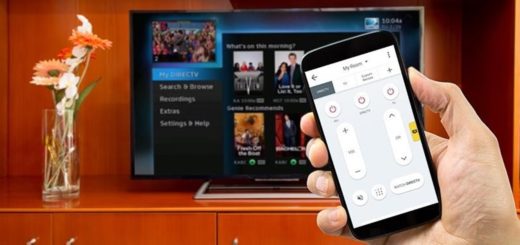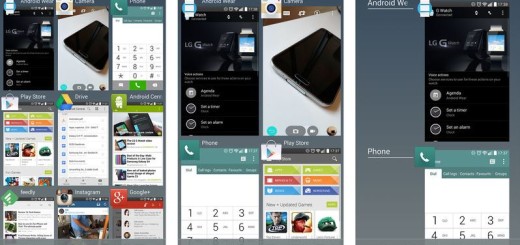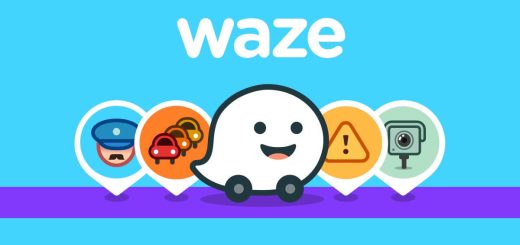How to Install Android 8.0 Oreo on Honor V9
I have great news for Honor V9 users as long as the most recent Android 8.0 Oreo update for Honor V9 is finally available for download. The Honor V9 Oreo update is currently rolling out in China via OTA which is based on the latest Emotion UI 8.0 and Android 8.0 Oreo OS, but you can also manually update the device if waiting is not your thing.
After all, EMUI 8.0 brings all Android Oreo features that I am sure you love, along with floating Navigation dock, home screen shortcuts, greater stability, enhanced protection, and lots of new features and bug fixes, so who doesn’t want all these? Just keep in mind the fact that the firmware download and the installation process described below is only for the DUK-AL20 Honor V9 version.
How to get ready:
- You must have an unlocked bootloader on your Honor V9;
- The device must also have the latest TWRP custom recovery installed;
- Ensure that your Honor V9 handset has 70% of battery left or more if you want to prevent any accidental shutdown.
- Installing a new firmware on your device can be a bit risky. Follow the steps correctly otherwise you may brick your device and keep in mind the fact that I am not responsible for any damage to your phone.
- Your Honor V9 must already be running on the stock firmware from Huawei.
How to Install Android 8.0 Oreo On Honor V9:
- First of all, you must take the following files:
update.zip
update_full_DUK-AL20_all_cn.zip
update_data_full_public.zip - Don’t hesitate to transfer the files to your Honor V9’s internal storage;
- It’s time to turn off the device;
- After that, press and hold the Volume Up button and then power on the device whilst holding Volume Up;
- Keep the Volume Up and Power keys pressed until you see the Huawei logo;
- Then, release both buttons;
- Keep holding the Volume Up button until your device boots into TWRP recovery;
- In the TWRP recovery, you can select Backup and take a NANDroid backup of your current stock firmware along with all the apps and data;
- Then, select Install in the TWRP main menu;
- You have to find you way to the file named update.zip;
- Select it and swipe at the bottom to flash it;
- You must now install in the same way the update_full_DUK-AL20_all_cn.zip and update_data_full_public.zip files (in this given order);
- In the end, simply tap on the Reboot system button.