How to Disable Bloatware on Galaxy S9 with Package Disabler Pro
3 min. read
Updated on
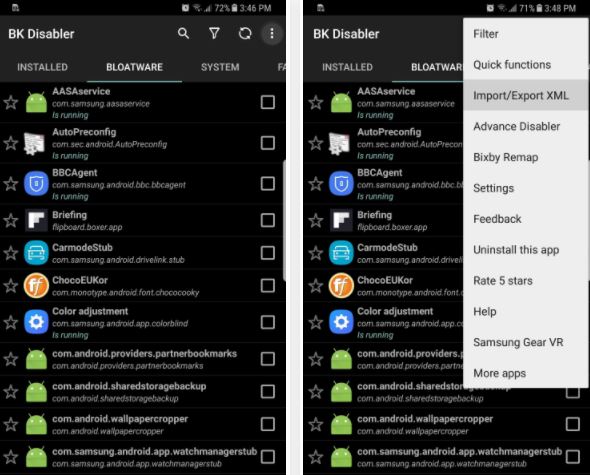
Carrier-branded Galaxy S9 models come with a ton of bloatware and you probably know that I am talking about all those unwanted apps that could and will slow down your device in time. While Samsung has improved in terms of software, there is still some catching up to do. While the new Samsung Experience is far better than TouchWiz, the bloatware that the device ships with is terrible.
In normal conditions, you can’t get rid of it without rooting. With a little patience, however, there is a way to disable bloatware on your S9 smartphone even if rooting is not an option for you and I totally encourage you to follow the steps presented in this tutorial.
I don’t want to annoy you or anything, but as per the latest XDA report, there are about 120 bloatware applications that come pre-installed in the handset that you just bought. You can easily imagine what an impact disabling them could have over the handset’s battery, RAM and not only, so here’s what you must do:
How to Disable Bloatware on Galaxy S9 with Package Disabler Pro:
Note that this is an automate
- Take the Modified XML for Galaxy S9 right away;
- BK Package Disabler for Samsung by WakaSoftware is available for $2.49;
- BK Package Disabler for Samsung requires a separate add-on app to fully function. Don’t worry, however, as BK Plugin 2 is totally free to download and use;
- Grant administrative privileges to BK Plugin 2, so launch BK Plugin 2 and tap on ACTIVATE IT;
- This will direct you to the device administrator page where you have to tap ACTIVATE;
- Now, you may launch BK Package disabler;
- Tap on the three-dot menu button in the top-right corner and select Import/Export XML;
- A popup appears letting you choose between IMPORT FROM XML and EXPORT TO XML. Select IMPORT FROM XML;
- Up next, tap on SELECT PATH;
- Go to the downloaded XML file as you need to select it;
- After that, tap on IMPORT;
- The XML file will now automatically disable 120 useless bloatware apps for you while you sit back and relax;
- You’ll be taken to the app’s main page when it’s done, so scroll down and verify by looking for bloatware that’s been checked off and disabled;
- Also carefully check for frequently used apps —like Bixby – that might’ve gotten disabled. In such a case, open BK Package Disabler, scroll through the list and find the app you’re missing. All you must do is to tap on the box next to it re-enable it.










User forum
0 messages