Convert a Page into a PDF in your Chrome Android browser
2 min. read
Updated on
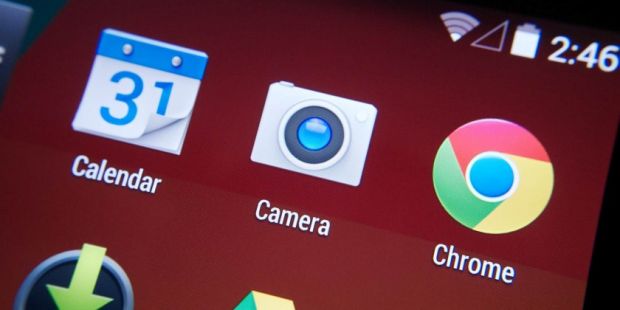
For the longest time, users have been asking for an option to save a page for offline viewing on Google Chrome Android and they’ve received it. Thankfully, the next time you’re about to head onto a flight or into a tunnel, be ready for anything and save some great articles for your offline reading enjoyment. You’d probably enjoy your free time even more and Chrome actually makes that so easy to do.
Pressing the three-dot icon in the app’s upper-right corner and taping the downward-facing arrow icon at the top will make Chrome will save the entire page offline for you. The file can be opened on just about any PC, Android phone, or tablet, but what about those cases when you want to make an easily shareable offline copy of a web page?
I have a suggestion for you: just save it as a PDF. The truth is that PDFs are useful for numerous reasons, many of which involve study, school or even work for many of you. You will find that it’s easier to convert a web page into a PDF so it’s easily viewable on a mobile device and conveniently to share at the same time; even more, the procedure of doing so is as simple as it can be too, so waste no more time:
How to Convert a Page into a PDF in your Chrome Android browser:
- Open Chrome’s main menu while viewing the page;
- After that, select Share;
- Then, choose the option that says Print;
- Make sure the printer is set to Save as PDF;
- If you see some other printer name at the top of the screen, tap it to change it;
- Up next, tap the circular blue icon in the screen’s upper-right corner;
- Now, you can tap the Save button on the next screen;
- All you have to do next is open your phone’s Downloads app or your favorite Android file manager to find the document.
That was all! Let me know in the comments if you need any help.










User forum
0 messages