Easily Share your PDF Files and Not Only via WhatsApp
3 min. read
Published on
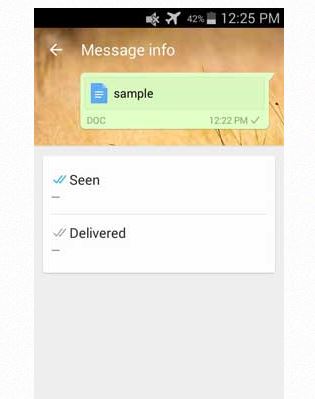
Are you aware of the fact that WhatsApp is one of the best ways to transfer files between two smartphones over the internet? However, I won’t hide the fact that I’ve been disappointed about certain limitations such as the fact that only audio, image or a video files can be transferred to the recipient, but things have changed.
WhatsApp just introduced a document-sharing feature, which lets you share and receive PDF files via the messenger. This is an amazing addition to WhatsApp, but what if you want to send other files too? Let me tell you the fact that there is a method to share any document files (such as Word, PPT, Excel, XLS and more), but it will only work if you have root access on your Android phone.
The XDA contributor yossijoe is the one who showed us that only a few simple steps are required to share any document types to your contacts, but be careful about a few essential things.
Besides rooting the device, if you truly want to get document-sharing feature, your WhatsApp should be updated to latest version (current version is v2.12.503). Once you update your WhatsApp to the latest version, then enable the messenger to send any document types no matter of their size.
To be more precise, here’s what you have to do:
How to Easily Share your Documents via WhatsApp:
- Take WhatsApp from here and always make sure that you have it updated to the most recent version;
- Up next, it’s time to install ES File Explorer from Play Store or you can simply grab it from here;
- Open ES File Explorer;
- Now, you must enable Root Explorer;
- Navigate to data/data/com.WhatsApp/shared_prefs/com.WhatsApp_preferences.xml with ES Note Editor;
- You will see the string PDF;
- Add the extensions doc, txt, docx, pptx, xls besides pdf;
- Save the editing and force close WhatsApp;
- At this point, you only have to restart your Android device.
As expected, you can finally share any document types you might want (pdf, doc, txt, docx, pptx, xls) with your contacts.
More WhatsApp guides that you can use:
- Enter here and see that it is not at all difficult to Hide the WhatsApp Media Folder on Android;
- Use Chat Helper for WhatsApp for the best experience possible;
- You can also Report Spam on WhatsApp and choose between these two options: you can report it as spam and block it or you can decide to add it to your phonebook;
- Use this tutorial and learn to Use Disa to Enjoy WhatsApp, Facebook and other Messengers into One App;
- Do not hesitate to Hide content of SMS or WhatsApp messages on Galaxy S6 Lock Screen.










User forum
0 messages