Learn to Add DuckDuckGo to Chrome on Android
2 min. read
Updated on
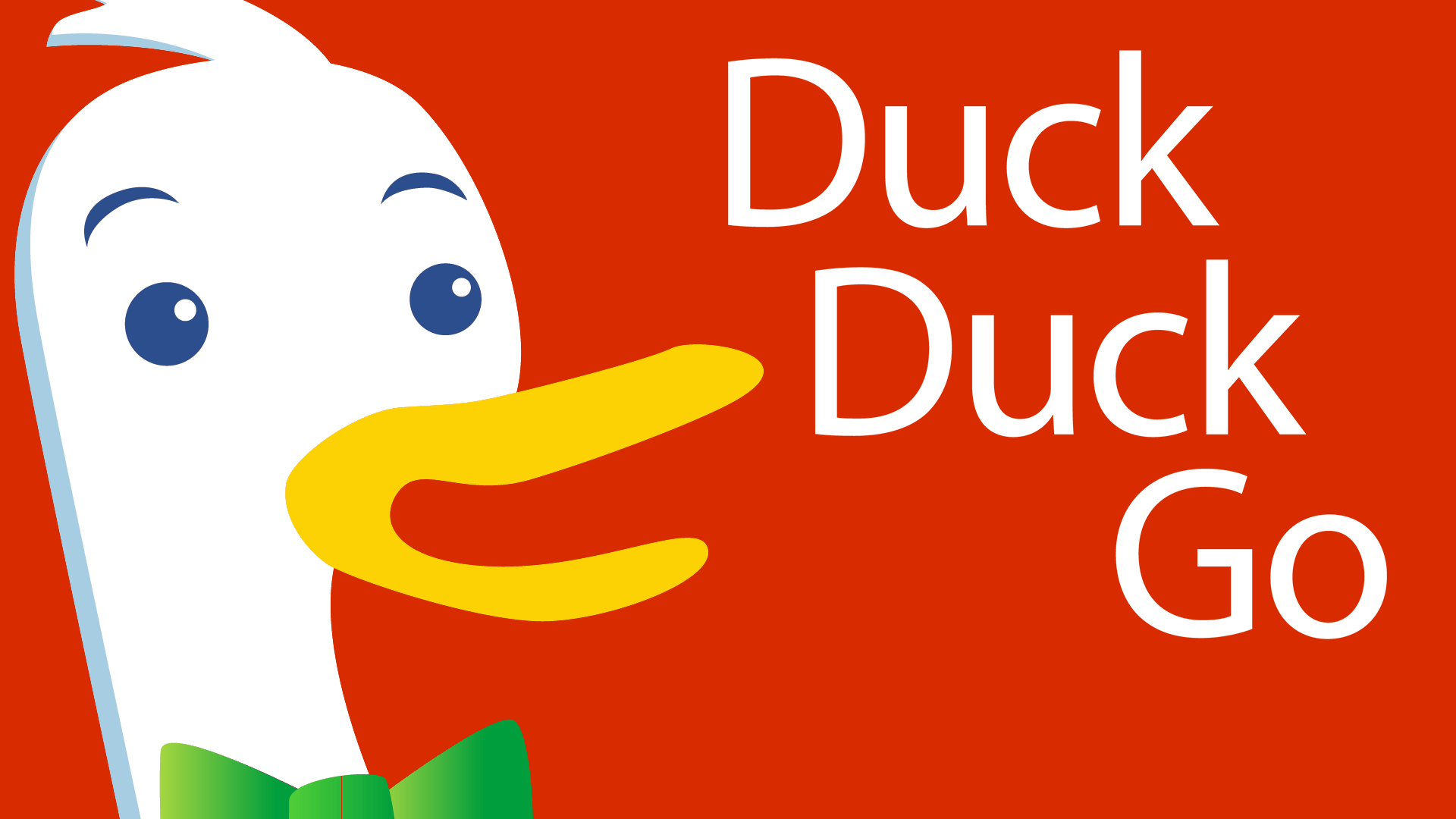
Do you want to make DuckDuckGo the default search engine in Chrome for Android, but don’t know how? I thought of the very same thing a while ago too and now I’ve eventually made the change. Well, DuckDuckGo might be nothing more than a little search engine, yet it doesn’t sell my data, it doesn’t track the searches I make and it never changes the order of web results like Google does, so I don’t regret my choice.
This is what privacy should mean in the first place. Even if Google doesn’t normally include DuckDuckGo in its default list of search engine options, you can still add DuckDuckGo to Chrome on Android and find the way to a more private searching. And be sure that you still get the very best.
Besides becoming the first choice of all those who want greater privacy, DuckDuckGo is very fast and convenient to get used to in no time, so you have no reason to get cold feet at this point. That’s how simple it really is to make DuckDuckGo the default search engine on Chrome:
Detailed procedure:
- At first, you have to visit the DuckDuckGo homepage;
- Once you get there, you should see a notification that says Take Back Your Privacy! Now, you must tap the Add DuckDuckGo to Chrome button listed within it;
- Up next, open the Chrome menu;
- Here, you have to tap three dots next to URL bar;
- Then, just tap Settings;
- Under Basics, you have to tap Search Engine;
- Now, it’s time to hit DuckDuckGo on the list of search engines;
- No less important, tap the Back icon in order to make sure that you’ve saved the changes and like that, DuckDuckGo has become your default search engine.
On the PC Chrome version, you can also easily add DuckDuckGo, directly from the homepage. All you have to do is to click on it, set DuckDuckGo as your default search engine on the bottom of the page and you’ll get the same result too.










User forum
0 messages