Learn to Stream Music to Multiple Android Devices Simultaneously
3 min. read
Updated on
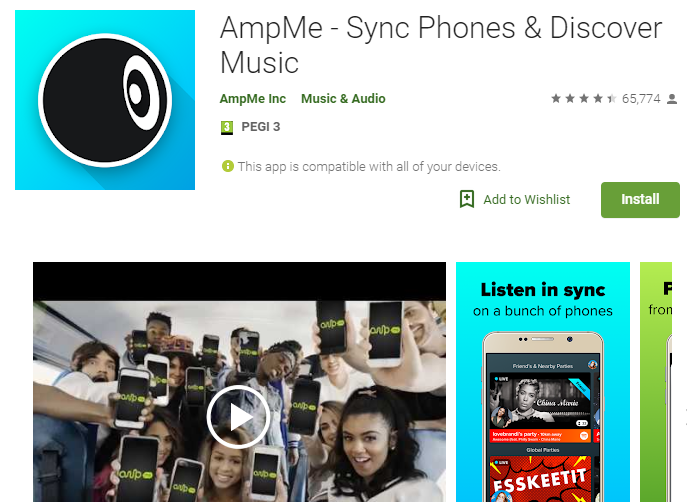
Do you know the rules of partying? Some say that sharing is caring and you should not keep drinks only to yourself, you are at a party, so you must mingle and meet new people, not to mention that you must avoid sitting around people with sob stories. This is a party that’s supposed to be an escape from everyday stress, not one that causes more anxiety.
What do you think of an amazing party where you can make everyone’s smartphone turn into a speaker so that you can play the same music on multiple phones at the same time?
Streaming music to multiple Android devices simultaneously is not only a dream, but reality thanks to an app called AmpMe which lets you stream music or videos from YouTube, Spotify, Deezer, SoundCloud or your own Music Library, to sync phones and play the same music or video at the same time on multiple handsets.
Have you tried it and you know how fun it is? Then, sign in with Facebook or Google to connect with friends, follow their profiles and get notified any time they start a new party.
Learn to Stream Music to Multiple Android Devices Simultaneously:
- Grab AmpMe – Sync Phones & Discover Music;
- Launch the app;
- Now, it’s time to enable location services on your smartphone and allow the AmpMe app access to it;
- Wait for AmpMe to do its job. So, the app will basically search for nearby parties which mean that all users listening to music from AmpMe app will be listed. Tap on the one you find similar to your interest;
- Note that the song in the selected party will sync and start playing from the exact same location it is played on the host device;
- To start or host your own party, all you have to do now is tap on Music Library and allow the app to access your music library. or another available source;
- Add songs to your party using the Add Music icon at the bottom right corner on the song play screen. To select the desired one, just tap on the drop down menu at the top and select the one you wish;
- At a later time, you can easily choose to remove songs, so tap on the Playlist icon at the top right of the song play screen. Next, tap on the 3 dots against the desired song you wish to delete and select Remove;
- More friends means more fun, so invite or add friends to your party. For that, tap on Add friends below the media controls on the song play screen. And if you don’t have any friends nearby, connect remotely with friends, DJs, or even strangers all around the world by joining a Live Party that has a lit playlist.










User forum
0 messages