How to Disable Key Pop-up on Gboard
2 min. read
Updated on
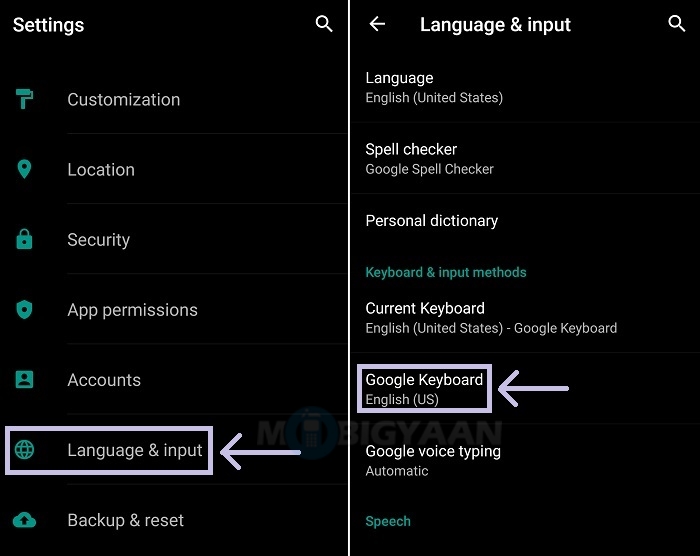
During the time when smartphones were not affordable, people used the feature phones and I still recall how crazy things were those days! For example, I can never forget my glorious Sony Ericsson device. Besides its look, in order to type something, I basically had to press a specific number key a couple of times based on the letter we wanted to type. These days, Android devices are in everyone’s pockets and like it or not, they come equipped with Google’s on Keyboard.
Correct me if I am wrong, but it is more a matter of your own tastes in this case. Gboard remains one of the best keyboards for Android, but what do you truly think of the pop-up of keys when pressed? Such a feature is supposed to be useful when it comes to typing on the phone, but isn’t also distracting? Every single time you type something, the letter or number being typed is shown in the form of pop-up preview.
I don’t know what you feel about that, but I often fear that any of these pup-up previews may come with the threat of revealing my password if someone is close enough to observ what I try to type. Hence, today I will show you how to get rid of this small problem if you feel the same as I do.
Here’s how to disable the key pop-ups.
How to Disable Key Pop-up on Gboard:
- The first thing for you to do is to enter into Settings;
- Scroll to the bottom as here you must tap System;
- Then, it’s time to tap on the option that says Languages & input;
- Next, tap Virtual keyboard under Keyboard & inputs;
- Tap Gboard;
- Then, tap Preferences;
- Next, you have to do one ore thing: just toggle the button provided against the ‘Popup on keypress‘ option and you are good to go.
Up to this point, whenever you will type using the Google Keyboard, you won’t see the annoying pop-ups of letters on key press. Isn’t it much better this way?










User forum
0 messages