Go Google-free on your Android Device
2 min. read
Updated on
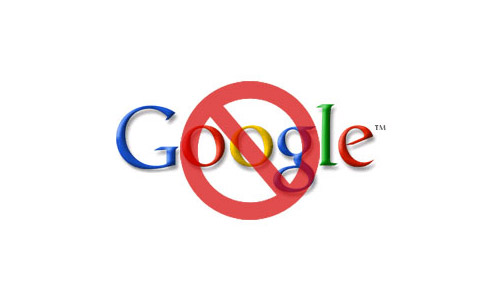
For most of us, Google is what makes Android a top choice. Google services, Google Play, as well as constant sync with your Gmail account are some of the things that we cherish in Android. In time, Google also became a way to browse the web and sync every site we visit, a way to look at maps or the ideal place for writing documents and storing files and we kind of like it.
Google Play services run in the background on every Android device that ships with the Play Store, and this helps Google perform any number of tasks that we take advantage of, but not all users think the same. Others have a problem with Google knowing that much about how they use their phones, so the thought of an Android device that knows your every move is terrifying.
If you find yourself liking the idea of Android but would rather not have the Google part of things, then going Google-free on your Android device is your option. Well, it isn’t an easy thing to do, so get ready. Like it or not, you can’t do so without a decent amount of effort. There are two choices you can make, such as pausing the Google services or installing a Custom ROM, but the best way of using Android without Google is that of removing your Google Account from the start.
Don’t you know how to do it? Let me be your guide:
Learn to Go Google-free on your Android Device:
- First of all, go to your Android device account Settings;
- While here, just tap on your Google;
- Choose the Remove account option;
- Keep in mind that doing so will most likely remove Google login with most of its services, but there are still a few apps which might require you to do it manually. Google Pay is one such example and I am sure that you’ll find more.
Now that you have finally got rid of Google, it’s time to think of installing some decent, if not even great alternatives. One potential stop in terms of search engine choices that never mess with your personal data is DuckDuckGo.










User forum
0 messages