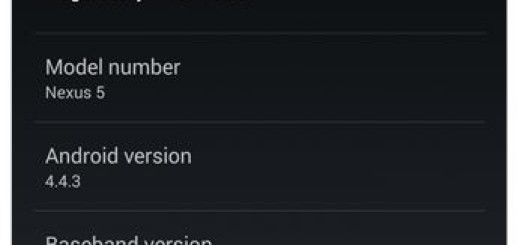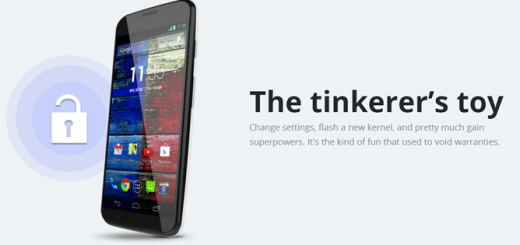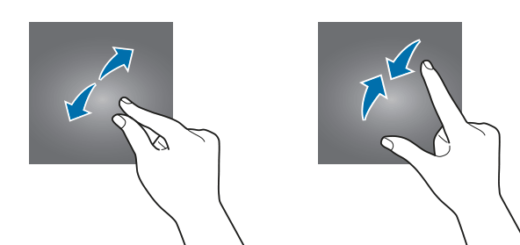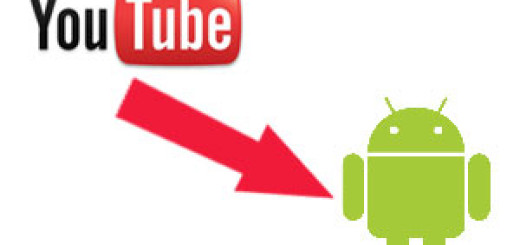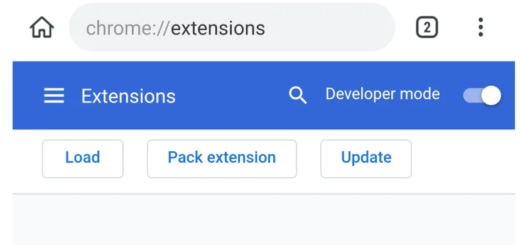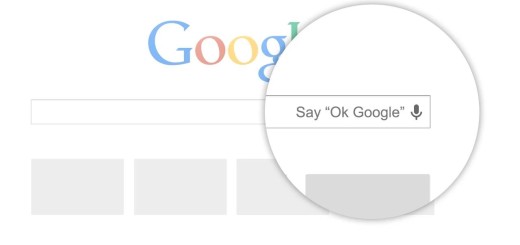Prolong Display Lifetime on your Android
Normally, there are two main areas to focus your attention towards when it comes to keeping your phone fast and performing: data storage and battery capacity. When your data storage is close to full, don’t be surprised by the fact that the device will slow down, just as an older battery will lose its charge faster and it’s no joy to plug in the charger twice per day.
However, modern smartphones need even more care than that, so what about the display? Ghost images or screen/image burn-ins are problems that we all fear of. They come in the form of a permanent discoloration of a handset’s screen normally caused by irregular pixel usage. Such issues are more common than you think, so I bet that you are looking for ways to prolong the display lifetime on your Android.
Remember that this happens most often on AMOLED screens, but LCD displays aren’t completely free of this issue either. So, applying the below tips is a must if you want the best for your display and agree with me on the fact that those days when users had to pay real money for screensaver apps are long gone.
Tips and Tricks to Prolong Display Lifetime on your Android:
- You might not like the idea, but it’s wise to choose a wallpaper with darker colors. Even more, one of the easiest ways to avoid burn-in is to ensure that your display doesn’t show the same thing in the same place for long periods, so remember to change your wallpaper every now and then;
- I know that you often need to adjust the brightness of the display, so that you can see better, depending on whether you are indoors or outdoors and so non, but remeber that increased brightness requires more current and therefore shortens display lifespans;
- If you need a navigation app for long journeys, always choose one that doesn’t have a lot of bright static UI elements. I know that you probably love to use your phone for hours and hours of Google Maps, or use the same app for really long periods every day, but such actions definilet cause some burn-in, so a change in your habits is welcomed;
- Try to shorten your screen-off timer. Turning the screen off when you’re not using it will prevent static images from being displayed, so this works in your favor;
- If you are used to leave your screen on while charging your handset, you’re more likely to see faint ghosts of the home screen icons and soft keys even when you’re doing something else. Don’t say that you haven’t been warned about that;
- Use Immersive Mode, if available on your device since it hides the notification bar and no static icons will be displayed;
- For LCD screens, use a dedicated app such as LCD Burn-in Wiper to smooth things up. However, this tool is not suitable for OLED or AMOLED displays, but OLED Tools is and it’s waiting you for free on Google Play.
Have you encountered burn-in problems on your handset too? Did you try any of the tips here mentioned and get good results? The comments section is waiting for you.