How to Disable Picture-in-picture on Pixel 3 XL
2 min. read
Updated on
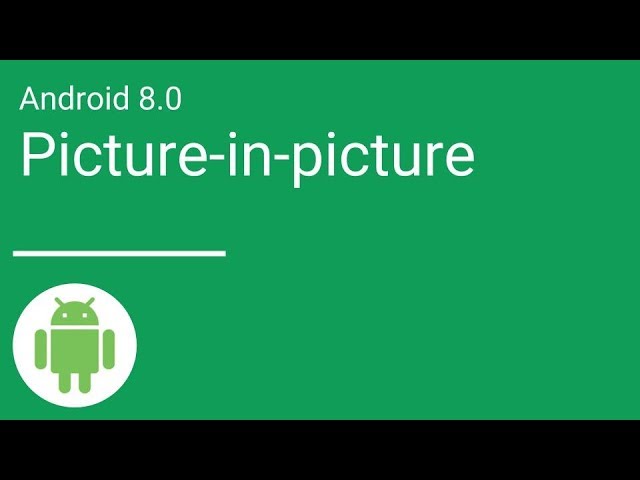
Are you trying to discover your Pixel 3 XL smartphone? Have you heard of the Picture-in-picture option? Maybe you have even used it on your Pixel 3 XL, yet something isn’t quite as it should be. How does it work? Well, if you are watching a movie on your phone, but you also have to write an e-mail, just tap on the Home button.
Upon pressing the Home button, the video collapses to a smaller window that can be dragged across the screen. A few third-party apps support this feature and YouTube, Duo, Play Movies, Chrome and Google Maps are a few among them.
So, let’s say you’re watching a new video on YouTube, but you also need to check your Google Feed. How to do that? Well, with the video playing, all you gave to do is to tap the Home button. This now becomes a small window in the bottom right corner. You can even pick it up and drag it around the screen to wherever you want. Yes, you can do two things at once, so it’s all about multitasking!
Don’t you like the idea? This should lead to a comfortable viewing and doing more than one thing at a time, but I don’t see it as a must.
To disable Picture in Picture mode, just use the following steps:
How to Disable Picture-in-picture on Pixel 3 XL:
- At first, tap on the settings icon to open the Settings menu;
- From here, you have to tap on Apps & Notifications;
- Up next, expand the Advanced menu by tapping on it;
- In the advanced option, tap on the Special App Access option in the menu;
- Now, find your way to Picture-in-picture;
- You will find the Picture-in-picture option listed here. Default settings will cause them to be enabled, but you are here to make a few changes, aren’t you? Feel free to disable them according to your preference by tapping on them and turning them off if you don’t really want using this option any longer. It’s your choice to make!










User forum
0 messages