Google Pixel 3: Easily Disable Picture-in-picture
2 min. read
Updated on
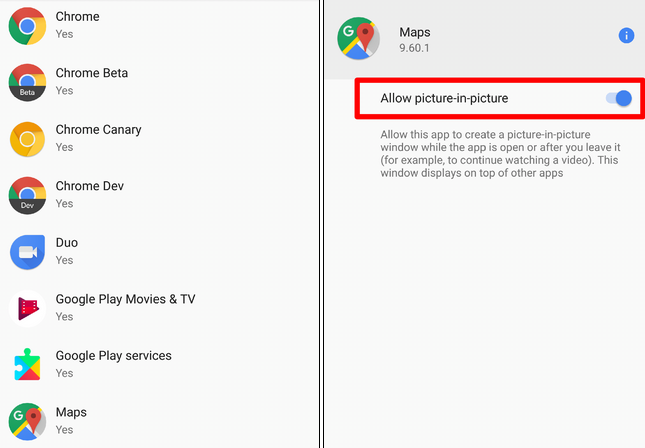
Google Pixel 3 has been many users’ joy for quite a few days or weeks. The handset has managed to steal the hearts of millions of users worldwide and who doesn’t like to discover it? For example, do you know how to easily disable picture-in-picture? The feature allows you to switch between apps while you still watch the video you were playing.
To be more precise, Picture-in-picture will allow a thumbnail version of an app or video to play once you return to the home screen. You can easily split your screen and multitask on your Pixel 3 device, so don’t say that you are not curious!
Using this feature is simple! If you are watching a movie on your phone, but you need to check a mail notification received, you can simply tap on the Home button and there you go! Your video screen has now shrunken into a smaller one which will enable you to access other features of your phone without missing a single minute of what you are watching! What’s better is that you can drag the screen around to place it at any spot around the screen. This will facilitate comfortable viewing, be sure of that.
The feature might sound great, but if you don’t want it, no one says that you should keep it. I don’t know about you, but a few users find it unnecessary or may want it only in certain apps. The good news is that you can use this feature according to your preference as enabling or disabling it is allowed.
How to Easily Disable Picture-in-picture:
- First, get into the Settings menu;
- After that, head into Apps & notifications;
- Go to Advanced;
- Then, go to special app access;
- In the list of options, you will then have to find Picture in Picture, so select it;
- Now, as you’ve probably guessed, here you can toggle off apps you don’t want using it.
That was so easy, right? Check out similar guides on AndroidFlagship and let me know how I may assist you.



User forum
0 messages