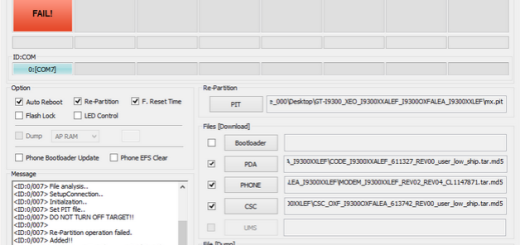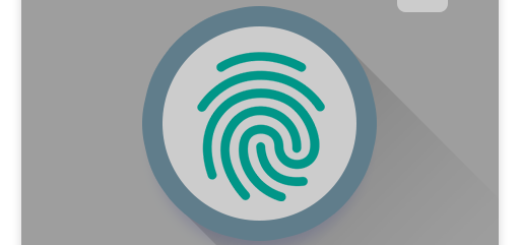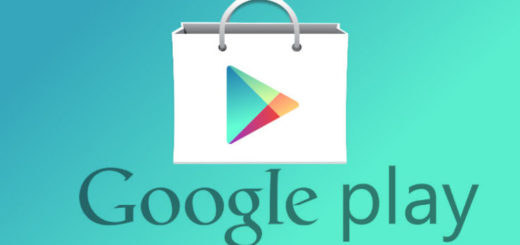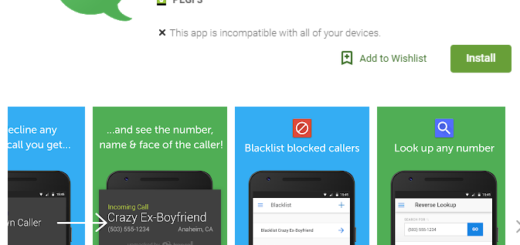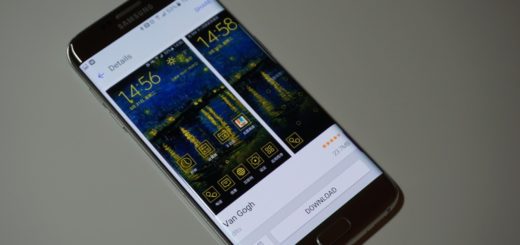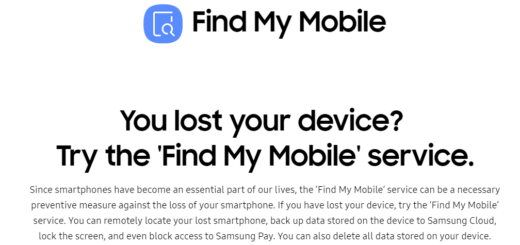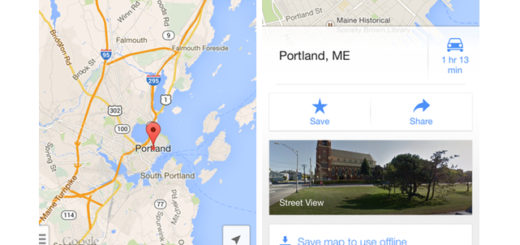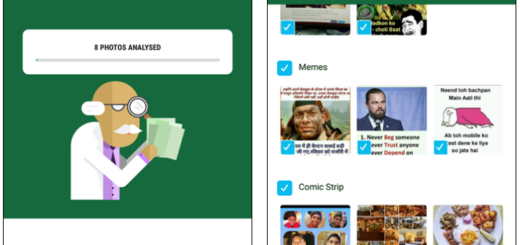Wipe Oppo Realme C1 System Cache Partition through Individual Apps
Do you own the Oppo Realme C1 handset? The continuous restarting issue of Realme C1 is one of the main problems that are reported by various users. Well, the problem is mostly caused by the corrupt cache. The handset that you own has two different types of cache. The first is the system cache and the second is the individual cache for applications stored on your device. You can choose to clear the cache on your software or individual applications and here I am to help you with that.
If you want to delete the cache of some particular apps, you can do so by using the method below presented. However, it would turn very time consuming if you do so for deleting the cache of every app. Don’t say that I have not prevented you about that! Unpleasant or not, it is a must when the traditional wipe through Settings is not possible. Or apply the procedure if you wish to wipe the data of certain apps and not necessarily the whole system cached data.
I know what you must be thinking of, but stop it! There’s no such thing as too much clearing! You can wipe the Realme C1 device as many times as you want without causing any issues. It is better to do it often than forgetting all about it.
And be sure that this operation will not erase any personal data or settings on the device, just the temporary cache files.
Wipe Oppo Realme C1 System Cache Partition through Individual Apps:
- At first, you have to visit Settings from the Home Page;
- Then, just tap on the Apps option;
- You will see the list of all the apps on your device. You can now tap on the app’s name whose cache you are ready to wipe;
- Once you open the app information, you will see an option that says: Clear Cache. Tap on the same if you would want to clear the cache of the particular app;
- Repeat the procedure with any other app from your phone.