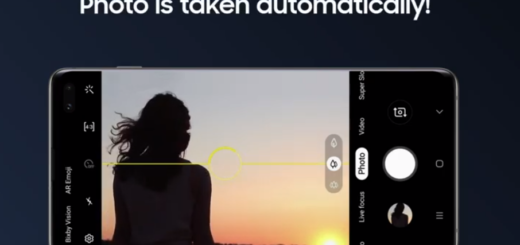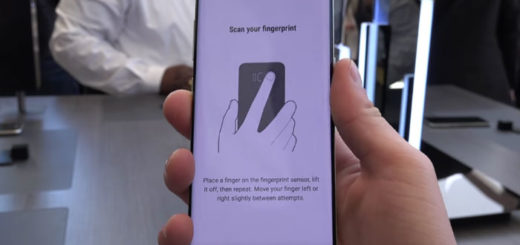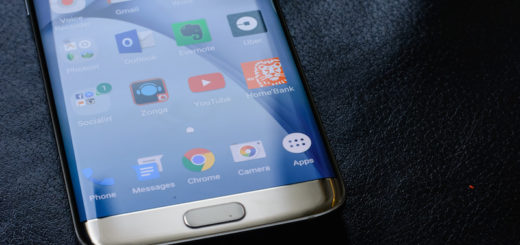How to Use LG G5 Multi-view Camera Mode
The LG G5 succeeds last year’s G4 and is the first LG smartphone that comes with a dual-camera setup. With an F1.8 aperture and optical image stabilization, the main 16MP module is very similar to the G4 in terms of specification and provides a 78-degree angle of view which is no different as compared to what we are used to get from other high-end smartphone cameras from the current market.
However, things are far more interesting than that and the second lens comes with an F2.4 aperture and 8MP sensor and captures a 135-degree super wide-angle image. In the camera app you can switch between lenses via a button, and when using the digital zoom the camera switches seamlessly between the two modules. This sounds like a bless and it would be a shame not to enjoy such things!
My disappointment is that many believe that such a change is enough for the best photos and forget that LG G5 and its camera still has so much to offer! For example, have you ever used the LG G5 Multi-view Camera Mode?
Fans of collages must have heard of such an option several times up to this point and know how such a mode really works. If you are not one of them, then let me clarify a few things for you: this camera mode allows you to take separate shots using some or all of the G5’s three cameras (the two rear lenses and the selfie cam), one after the other. These are finally stitched together into a beautiful collage, with the layout selected before you start shooting.
Multi-view can be easily seen as some sort of an evolution of Dual Camera modes from other phones, which generally let users take a shot with both front and back cameras at the same time. It’s some sort of a method of taking a group shot without leaving out the photographer, although the selfie camera features a wide enough angle to take a shot with five or six mates at one time.
And don’t forget that your LG G5 has plenty of advanced features that will let you create photos featuring professional touch. For example, you can adjust the white balance, brightness, ISO, focus, shutter speed and other options manually or set them according to your preferences by using the handset’s Manual Mode, find out more about all the LG G5 Amazing Camera Modes, How to Record Videos with the LG G5 Camera, or how fun it is to Switch to Dual Camera on LG G5.