LG G5 Amazing Camera Modes
3 min. read
Published on
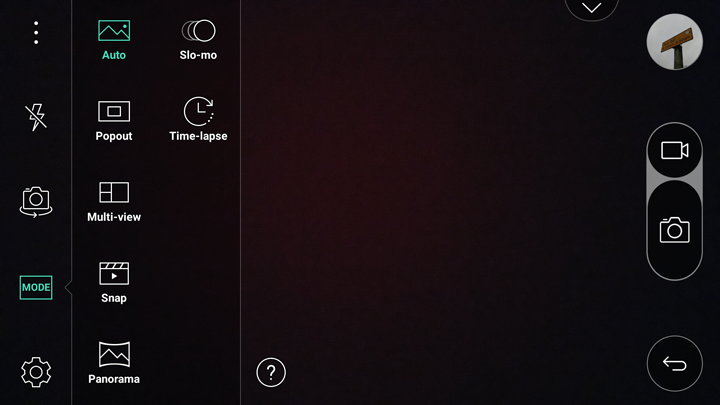
The LG G5 is one of those handsets that you once see and then, it remains in your mind for a long time. This high-end device boasts a unique dual-lens rear camera, composed of a standard 16-megapixel lens and a fresh new 8-megapixel wide-angle lens. In normal conditions, you are supposed to select which lens to use for each shot, but things are completely different when it comes to LG G5 as the two lenses can actually work together to create the best effects ever.
Anyway, LG G5 has many more tricks up its sleeve, and here I’d also include all those modes that can add in an element of fun to capturing images. Out the box you get no less than seven shooting modes, each of them having something special to offer. Let’s find out more about each of them:
- Auto – the Auto mode is used to automatically focus on a subject while taking a picture or recording a video. You already know that this is the default camera mode, but I have a feeling that you want more than that;
- Popout – this mode imposes a detailed shot taken with the 16-megapixel camera over another one taken at the same time by using the 8-megapixel wide-angle lens. You can choose to add various effects to the background/border shot, including black and white, vignette or a fisheye, which are applied in real-time;
- Multi-view – as you can guess from the mode’s name, this one is used to view multiple scenes in a single photo, being perfect for fans of collages; just don’t forget to select the layout you want selected before you start shooting;
- Snap – this mode is perfect for those who want to shoot tiny video clips all in a row, which are automatically stitched together into one perfect whole. This is the best way to avoid video editing on the fly if you want to shoot a few bits and combine them;
- Panorama – use this mode is you want to create a wide photo of a panoramic view. For that, hold the phone vertically, press the shutter once to begin and then slowly sweep the camera across the scene;
- Slo-mo – this mode is used when creating a video in which everything moves more slowly than it should. To be more precise, you have the possibility to change the speed of your video by cycling between 1x, 1/2x, 1/4x and 1/8x after it’s been shot, but you should know from the start that it has a major drawback too: you can’t select a portion of the video to playback in slow motion;
- Time-lapse – this is a mode that allows you to create a video in which everything moves more quickly. Just choose whether you want your video sped up x10, x15, x30 or x60, then tap the Record button and there you go! Your LG G5 camera will now shoot video at a low frame rate, so it looks like you’re fast-forwarding through your footage when you play it back.










User forum
0 messages