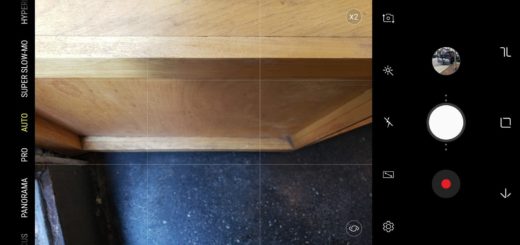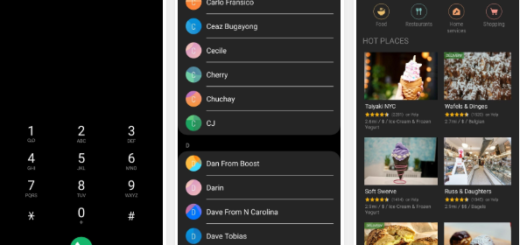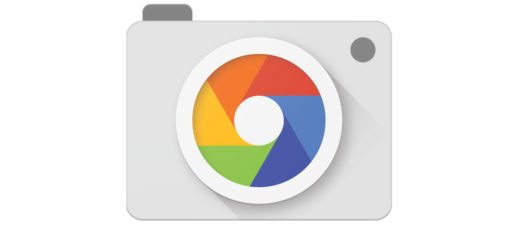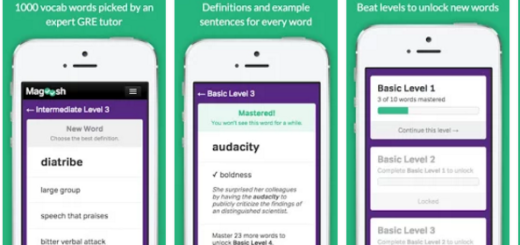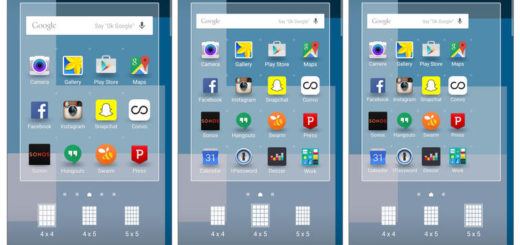How to Flash CM13 on Android One Sprout 8 Devices
I have to admit that Google did a great job with the quick release of Android 6.0 Marshmallow ROM for the Android One devices, but I have a feeling that this might not be enough for some owners. Is there any chance to be interested in installing the unofficial CM13 ROM on your Android One Sprout 8 handset as well?
Be sure of the fact that you are in the right place! CM13 is the Marshmallow edition of CyanogenMod ROM and I make no mistake if I name it the most popular custom ROM for Android of our times. In order to install the CM 13 ROM onto your Android One Sprout 8 device, let me remind you that you must have the latest TWRP already installed and as safe as you might feel, be sure that it is an illusion and you can never know what might happen during such a procedure.
That is why is mandatory to backup everything before you proceed, like your apps, data, documents, music, photos and everything on the internal storage, to be prepared for any situation. You must also have the phone’s drivers installed on your PC or else there is no other way for you to transfer the ROM and Google apps to your device’s storage. Why do you need Google apps? Well, the CM13 is an AOSP based Marshmallow ROM, so you must install Android 6.0 compatible Gapps package separately to get Google services like Play Store working on the ROM.
And you’re not yet prepared! You must fully charge your device or at least to 60% too – this operation must be completed before starting the actual guide, or you won’t be able to install the CyanogenMod 13 if the phone turns of when you expect it the less. I’ve warned you about that from the start, so act responsible and make no mistake! You are the only one who has to take care of the device!
How to Flash CyanogenMod 13 on Android One Sprout 8 Devices:
- You can grab the Android One CM13 ROM for Sprout 8 devices from the download link provided here;
- From here you must also take Gapps;
- Move the zip files into your device’s internal storage;
- Now reboot into Custom Recovery (like TWRP);
- Take a backup of your data including System, Data, Boot, Recovery, as well as EFS;
- Return to the TWRP main menu and tap the wipe button; also select Advanced Wipe;
- After that, you should choose Dalvik Cache, System, Data, and Cache;
- Don’t forget to swipe the confirmation button to wipe;
- Now go back to the TWRP main menu or home screen and tap on the install option. Navigate to the ROM file and select it;
- Swipe the confirmation button and be sure that installation of the Android One CM13 ROM will follow its course;
- Navigate to the Google apps zip file, select it and install it the same way as you did with the Android One CM13 ROM;
- Once installed, there’s only one thing left to do: you have to reboot to system to save all the previous changes.