Enjoy Cortana from Anywhere on your Android
2 min. read
Updated on
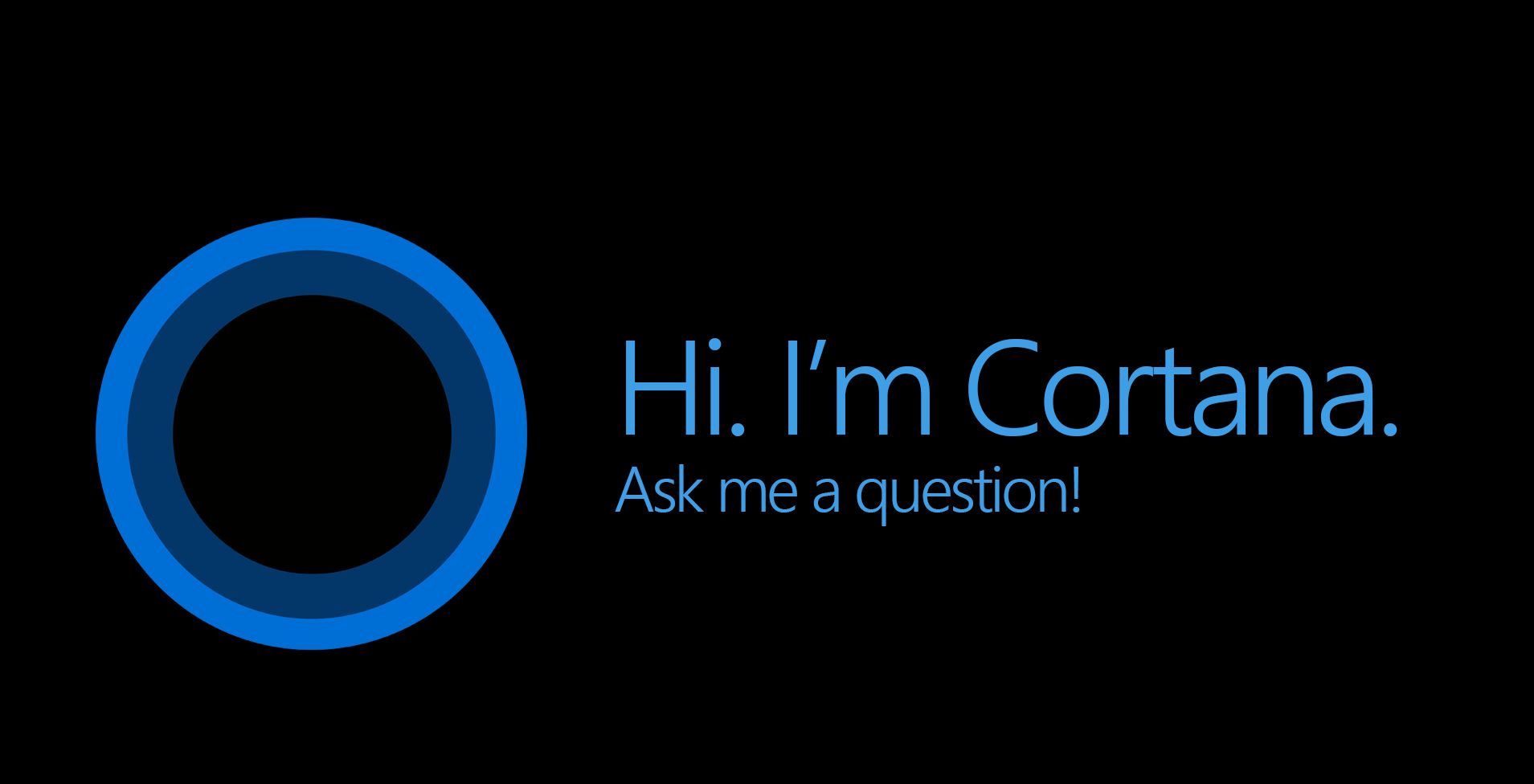
Cortana by Microsoft has become one of the most popular personal assistants along with the Google Assistant and Apple’s Siri. I know that and some of you already know that too. The Android operating system already has its own Google Assistant as an AI head, but what if you want something different? The idea is that the service that you are now using can be easily replaced with any other similar services.
For those who are already comfortable with the Microsoft Cortana, this is the very best option to get. As you probably know up to now, Cortana for Android comes as a separate app, therefore the OS might consider it only as a third-party service which will get limited in many of the Android devices.
However, if you are from the US or any European countries, you can download and install the stable rollout of the Cortana from the Play Store itself. At the same time, the apps for many countries like India are unreleased versions. In such a case, you could face annoying bugs that are far from what we’d be expecting in the first place.
Assuming that this isn’t your case, don’t you like the idea of enjoying Cortana from anywhere on your Android? When Google Assistant introduced the home button press&hold for triggering it anytime, the Cortana assistant come with its own response.
To be more precise, Cortana has a floating panel to get assistance from any window. How to get that right away? Leave your worries behind as everything is incredibly simple these days.
How to turn on the feature:
Well, you may easily turn on the feature and choose an appropriate floating icon for the service. Like that, Cortana will appear instantly when you tap on the floating button. Also, you can swipe it away.
To make this possible, you have to:
- Open Microsoft Cortana;
- Then, swipe from the left and tap Settings;
- Now, follow this path: Cortana on Home Screen > Toggle on > Choose a floating button.
Do you see how simple this really was?
Cortana can suggest and notify you about the tasks you need to finish using its Suggested tasks feature. You need to connect your Outlook or Office email with the app to let it access the emails and suggest you tasks.










User forum
0 messages