Galaxy S10 Plus: How to Turn Off Adaptive Battery
2 min. read
Updated on
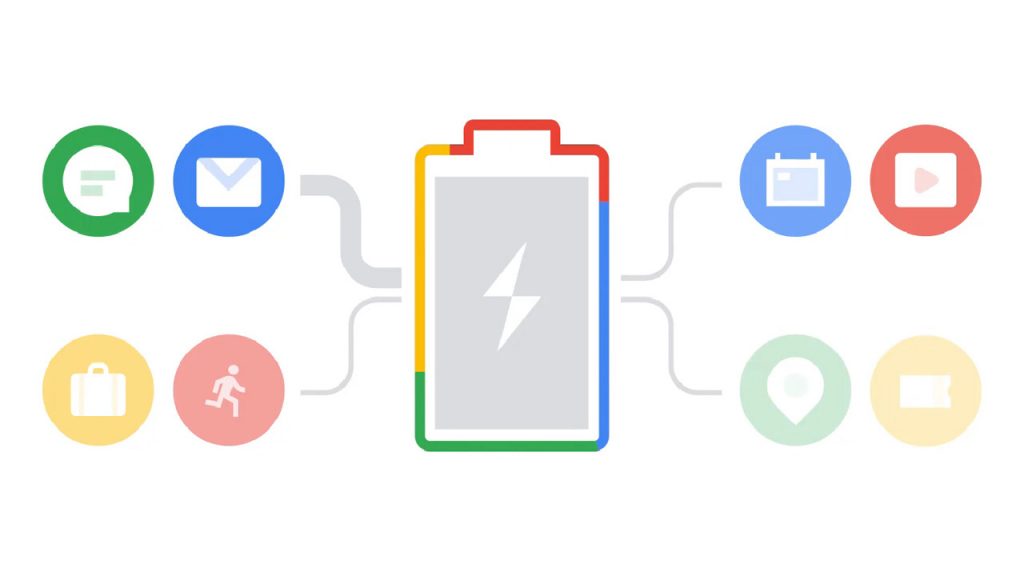
It has been proven more than once. When enabled, Android Pie’s Adaptive Battery feature can save significant battery life without any extra intervention from your part. On-device machine learning determines how often you use all of the apps on your Samsung Galaxy S10 Plus phone. It uses this information to place each of your apps in one of five so-called “buckets.”
These are Active for apps you’re currently using or apps that are actively running a process such as downloading a file, Working Set for apps you use often but aren’t currently using, Frequent for apps you use regularly, Rare for apps you hardly use, as well as Never for those you’ve never opened. Each of these buckets is clearly associated with a set of battery-saving rules imposed by Android itself, but something doesn’t always work as it should.
Many Galaxy S10 Plus users complain that it isn’t prioritizing your apps well or it is mostly delaying notifications. Is this something we’d want from this Adaptive Battery feature in the first place? Not a chance!
If that’s your opinion as well, then feel free to dig into Settings and just turn it off altogether. Yes, you won’t keep on enjoying this feature, but at least things can return to normal when it comes to your notifications.
How to Turn Off Adaptive Battery on Galaxy S10 Plus Device:
- At first, you need to open your Galaxy S10 Plus Settings app;
- Now, scroll down and tap Device care;
- Tap Battery;
- Then, just tap the three-dot menu button;
- Up next, it’s time to tap Settings;
- Now, just tap the toggle next to Adaptive battery to turn it off.
Have you successfully applied the above steps into your Samsung handset? The procedure is far from what I would normally call as complicated, but we have all been newbies at one point.
Don’t be ashamed to ask for help via the comments area or the contact form. A second opinion never hurts, just as a small tip could change your day.










User forum
0 messages