Enjoy Detailed Lock Screen Notifications on Galaxy S10
2 min. read
Updated on
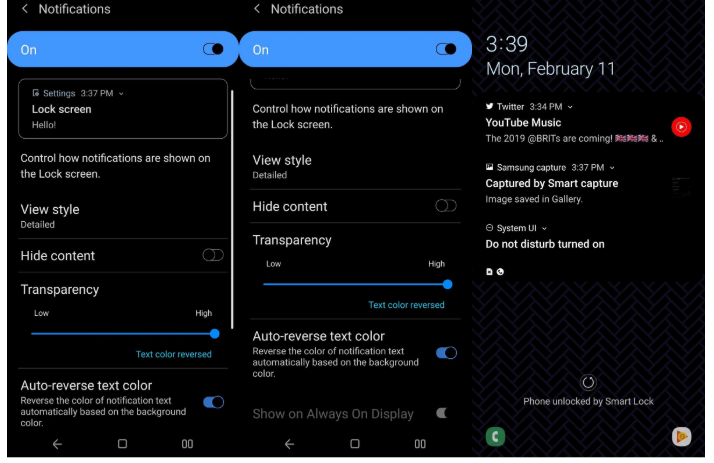
Your Samsung Galaxy S10 comes with the company’s new One UI which is a major step up from its previous UI offerings. But not everything is perfect. I am personally disappointed of how it handles lock screen notifications on the Galaxy S10. The One UI relegates all of your notifications to icons rather than the traditional notifications displayed on the lock screen.
This is benefic from a privacy viewpoint, but it just doesn’t seem to work for me or for other users. I miss those full notifications displayed on the lock screen previous versions used and I want no compromises for my smartphone. You can also enjoy detailed lock screen notifications on your Galaxy S10. Wondering how? Follow the steps below. And we can tweak a few more things while we’re here. The choice remains all yours.
Anyway, before starting, understand that none of the changes detailed below will impact how Always On Display works on the Galaxy S10 series. Detailed notifications will not be shown on Always On Display. AOD is limited to showing notification icons from only a few apps.
Detailed procedure:
- At first, open Settings -> Lock Screen -> Notifications;
- Tap View style;
- Up next, tap Detailed;
- If the toggle next to Hide content is turned on (lit up), then tap Hide content to toggle it off;
- You may also drag the Transparency slider left or right to give your notifications a clear, opaque, or white background with your desired transparency;
- If the toggle next to Auto-reverse text color is turned off, then don’t hesitate to tap Auto-reverse text color to toggle it on. This will let the system to automatically reverse your notifications to white text against dark wallpapers and keep things readable.
Sorry for those thinking of the Huawei Mate 20 Pro handset. Even if you might dream of a way to automatically expand hidden notifications on the Galaxy S10 once it recognizes your face, you cannot have it. You can either have detailed notifications on the lock screen or keep yourself content with icons.










User forum
0 messages