How to Get Samsung Edge panels on any Android Device
3 min. read
Updated on
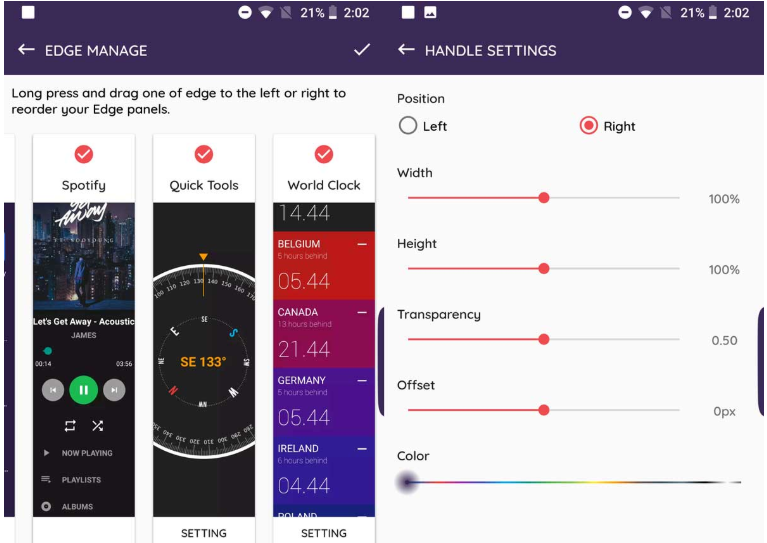
One of the advantages of latest flagships is the edge screen and edge panel which enable us to launch favorite applications, toggle system settings, control music, call contacts, check calendar events, and more, right from the sidebar app. The Samsung Edge feature is pretty popular and corect me if I am wrong, but I do feel a little bit of envy in here.
I know what you must be thinking of, but Edge Screen does not require the presence of dual curved display edges. In fact, it can theoretically work on any Android phone and that’s just what XDA Senior Member alticode has thought about too.
The good news is that he turned his idea into an app. He has released his own Edge Screen app that brings Edge panels for any Android handsets, not just Samsung phones. Edge Screen – Edge Launcher, Edge Action brings this wonderful feature to literally any devices and you get to enjoy the many benefits of edge launcher on your own Android phone or tablet. So, don’t you want to experience the features on your non-edge phone as well?
Warning: Edge Actions has ads. If you don’t want any of the other features that it offers via in-app purchases, then choose to pay a smaller amount to have the ads removed.
How to Get Samsung Edge panels on any Android Device:
- Download Edge Screen – Edge Launcher, Edge Action from the Google Play Store;
- Install it run it on your phone;
- In order to activate the panel, simply tap the little tab that you see and it will reveal the panel. The panel has additional pages that give you access to apps, contacts, quick settings, the calculator, and some other additional tools;
- You should also change the order of the panels inside Edge Actions. To do that, open the app and tap Edge Manage. It will take you to a screen showing the various panels in the app. Drag & drop the panels to arrange them as you please;
- Note that this app is meant to work on all phones,. Since they come in so many different screen sizes, you might need to adjust the thickness of the panel tab. For that, open the app and tap the Handle Settings option. From there, you can change which side of the screen the panel appears on, its color, its width and height, and its transparency;
- Don’t leave aside the Offset option that lets you position the tab as close to the edge of your screen as you want. It should automatically stick to the edge of your phone’s screen, but if it doesn’t detect the edge correctly, you can help it.



User forum
0 messages