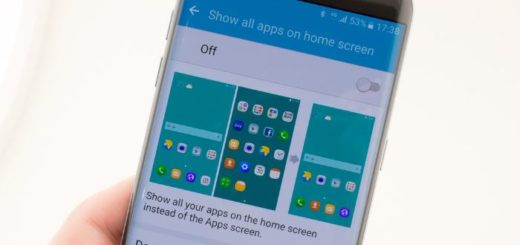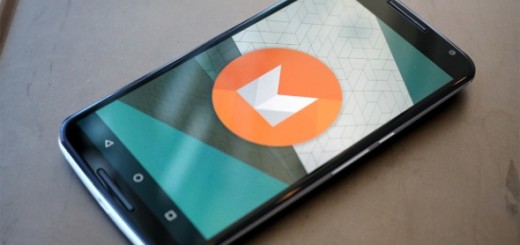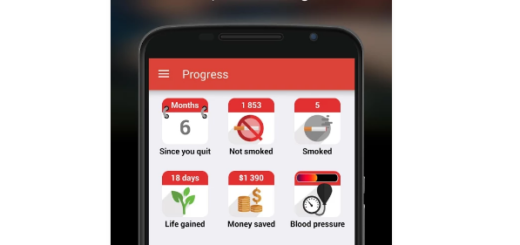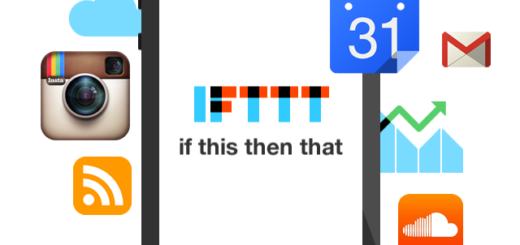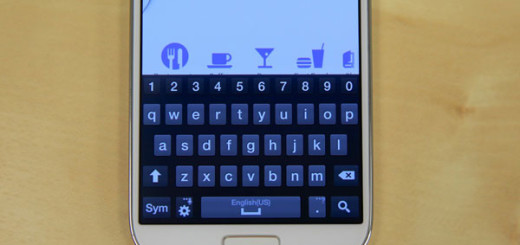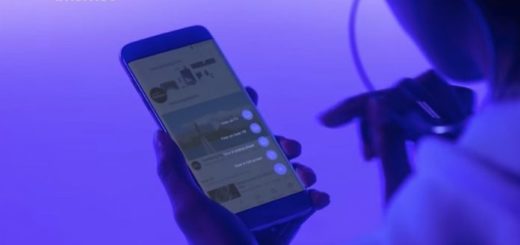How to Boot your OnePlus 7 Device into Safe Mode
Safe mode is indispensable when it comes to troubleshooting software problems on your computer. But do you know that you can do the same on Android with Android’s safe mode? In safe mode, Android won’t load any third-party applications and that’s precisely what you may need. This means that you can troubleshoot your device.
If you’re also experiencing crashes, freezes, or battery life issues on your OnePlus 7, you can boot into safe mode and see if the issues still happen there.
You may find Safe mode useful if you’re trying to determine whether an issue you’re having with your phone is due to an app you’ve installed, or due to Android itself. From Safe mode, you can uninstall misbehaving third-party apps. And if you’re experiencing major problems with your device, you may want to skip all the troubleshooting and restore your device to its factory default settings.
After doing so, you’ll have to reinstall any apps you’ve installed. But maybe it isn’t the case to think of that, at least not now.
Boot your OnePlus 7 Device into Safe Mode:
- First of all, long press the Power key button on your device;
- You will see a message “Reboot to safe mode” option. Confirm it by tapping on the Ok button;
- Now, you may let the device reboot itself in safe mode. You will see a safe mode symbol at the bottom left corner of the screen, as a sign that you performed the procedure properly;
- If your OnePlus 7 Pro is responding to safe mode reboot, then it’s the fault of a bad app. Reboot your phone again and look for your most recently downloaded apps to uninstall it. If your phone switches on normally, then it’s the app. But if it doesn’t, check for a bad app again;
- Once you’re done with safe mode and want to return to normal mode, restart your device. Press and hold the Power button for a few seconds. On your screen, tap the Restart option. If you don’t see Restart, then continue holding the Power button for about 30 seconds, until your OnePlus 7 device restarts.
If more serious problems are confirmed, then remember to take in consideration factory resetting your device. This will bring it back to factory state and delete all the internal data and settings. So, take a complete backup of your device at first and only then try to apply the fix.