Pixel 2 Device: How to Downgrade to Android Pie
2 min. read
Updated on
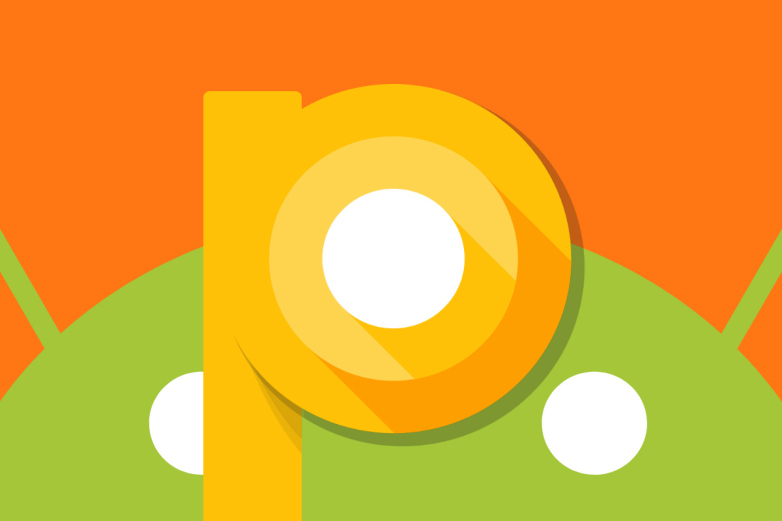
Google’s Android Q beta is exciting, but like most betas, it’s plagued with a variety of problems. I bet that you know that already. Android Q or Android 10 can be tried out months in advance of the expected August release date around the globe, yet is this what you really want for your Pixel 2 device?
Google is clear about the fact that system and app performance on Android Q can be “periodically slow and janky”. Devices “may become occasionally unresponsive”. And users also complain about the YouTube app which is not displaying the picture-in-picture window as expected when gestural navigation mode is enabled on the device.
Audio problems particularly when using Android Auto are added to the list, along with all sorts of sensitivity problems, so it doesn’t sound at all great. If your phone is freaking out or you just want to go back to Pie, it’s definitely possible. The process is simple, and you are just about to learn how to do it!
However, don’t do anything without taking a backup. The process will erase all data from your phone, so be careful.
How to Downgrade Back to Android Pie:
- Go to the Android Beta Program website: www.google.com/android/beta;
- Sign-in if necessary;
- You may now click the View your eligible devices button;
- At this point, tap the Opt Out button under the device you want to roll back to Pie;
- Confirm your choice by clicking the blue Leave beta button;
- Now, you should basically get a roll-back update notification for the Android 9 Pie update within 24 hours;
- When this happens, simply click “download and install” on that notification. At that point, your phone will automatically download, install, and reboot back on Android 9 Pie.
Google will then say: “If your device is running a beta version of Android, it will be sent an OTA update that will wipe all data on the device and install the latest stable public version of Android.” Therefore, don’t start the procedure without a backup or else you might later regret it.










User forum
0 messages