How to go Invisible on Waze and Hide your Location
3 min. read
Updated on

Waze, among many other features, offers the ability to be visible or invisible on the map.
By default, your profile is visible on the public map. This means that other Wazers, including your friends, can see and locate you on the Waze map based on real-time data.
This is a very useful feature that helps the map to stay constantly updated with location-based information.
But sometimes, privacy-focused users need to drive incognito, without others knowing their location. Well, you’ll be happy to know that you can do that directly from the Waze app.
How do I turn ON/OFF invisible on Waze?
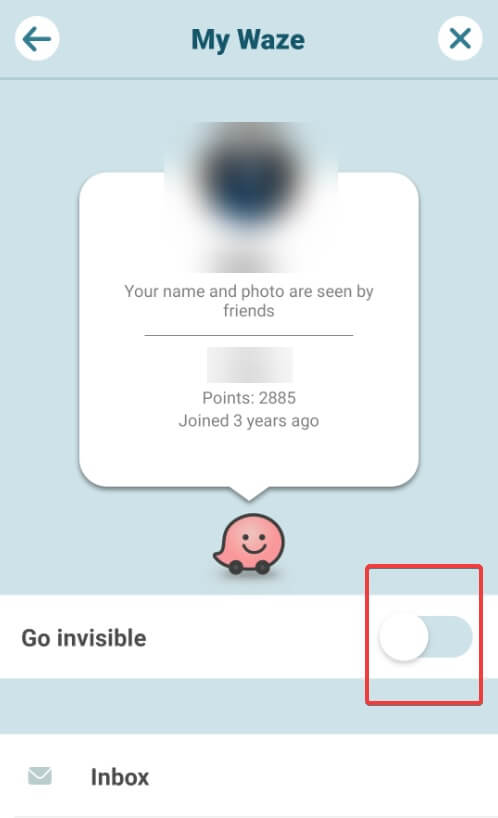
- Open the Waze app on your Android or iOS device.
- In the bottom-left of your screen, tap on the magnifying glass.
- Now tap on your user profile name at the top of the screen.
- You’ll see your profile page.
- Under your name and points, you’ll see the option Go invisible.
- By default, when you’re visible, the option is unchecked and gray.
- Tap on the switch next to Go invisible to make it green.
- You’ll get the message You’re invisible. You appear offline to friends and can’t send reports.
- Now you’re invisible and can drive in incognito mode.
- To make yourself visible again, follow the same steps and tap on the Go invisible switch to make it gray again.
Keep in mind that when going invisible, everything will work as usual, except the fact that your friends won’t see you on the map and you won’t be able to send traffic reports.
Your Waze mood and info won’t be available on the public map, and you won’t be able to send messages to your friends and other users.
Other Wazers will continue to see you on the road when you pass by them. Also, it’s worth mentioning that if you have a defined route, you still can send your ETA to anybody, even if you’re in invisible mode.
Invisible mode is very useful when you don’t want your friends to know about your whereabouts, want to make a surprise for someone, or you’re very privacy-focused.
Turning the option ON and OFF is pretty straightforward and you can do it with ease by following the steps in this article.
If you have any other suggestions or questions, drop them in the comments section below.
READ ALSO:









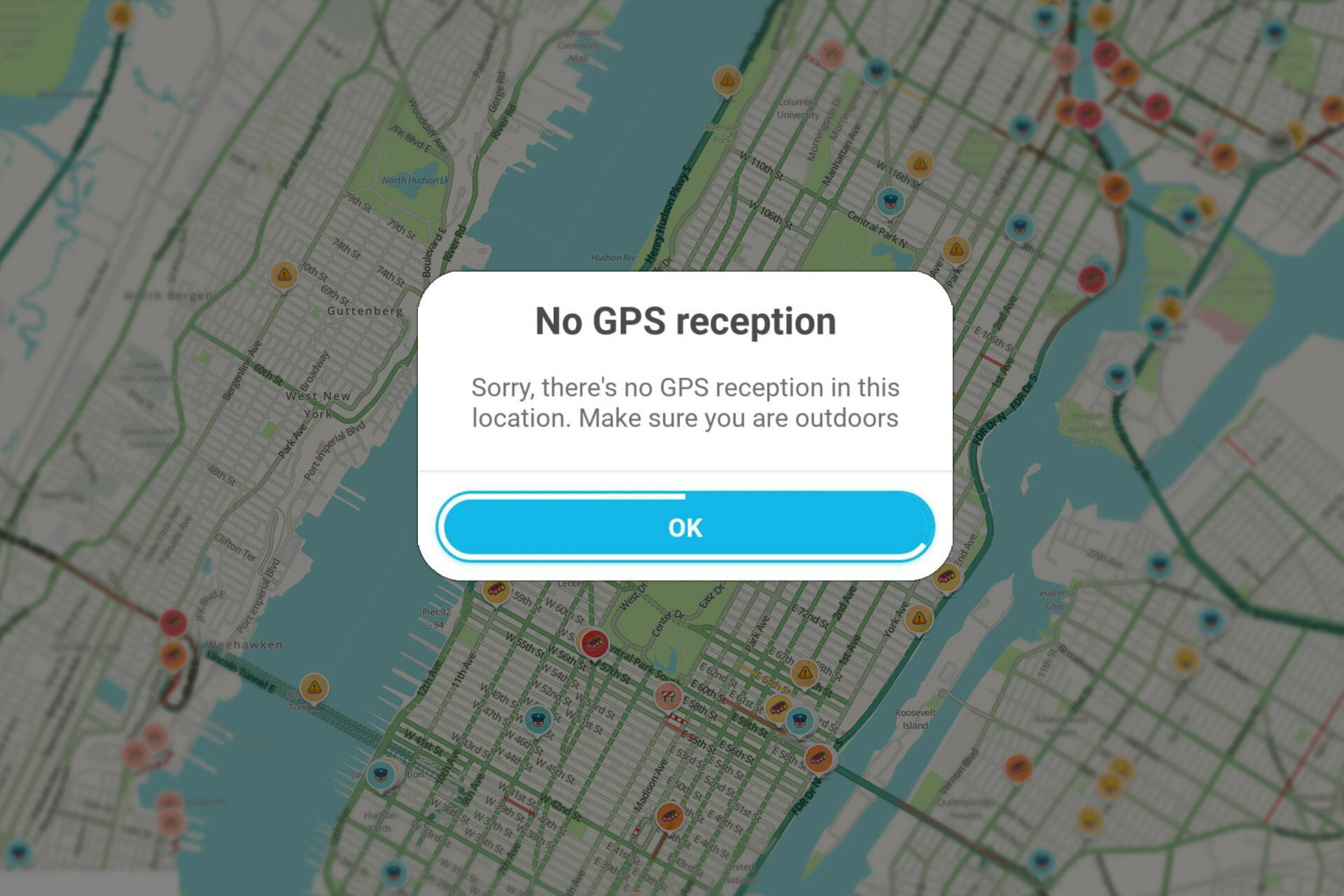
User forum
0 messages