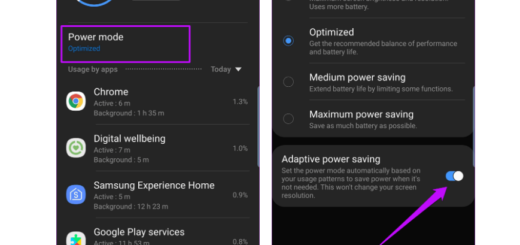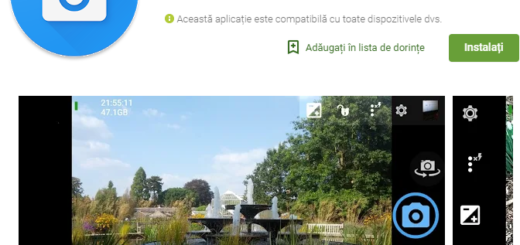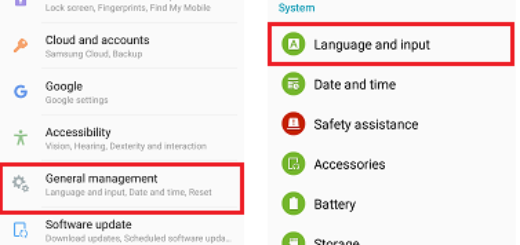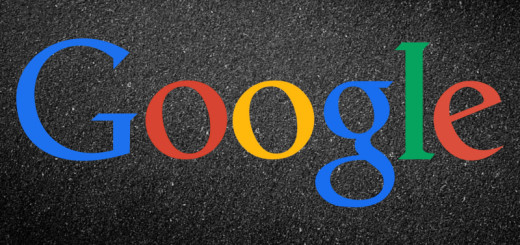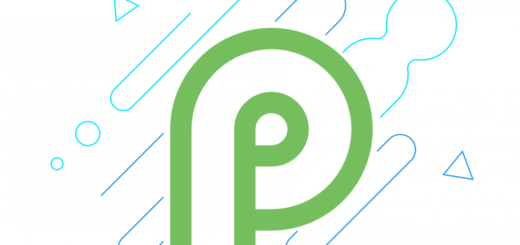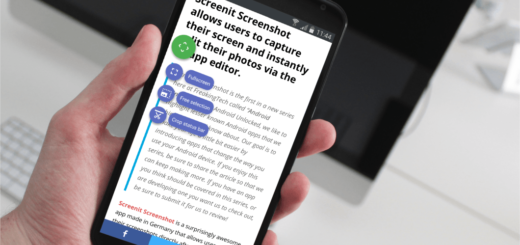Easily Hard Reset your Android based Samsung device in a minute or less
Is your Android Samsung device running slow, freezing, being unresponsive or responding incorrectly? Have you tried to gain root access, to install a custom recovery image, to flash a custom kernel and something went wrong and you have bricked it or simply can’t you remember the phone’s password? You are not the only one in this situation and completing a hard reset / factory reset is a must!
That might not seem to be our lucky day, but don’t worry; you have to perform a hard reset, also known as a factory reset on your Samsung device and there are big chances to successful get rid of any of the problems that you are currently experiencing.
So, we can only tell you that if you want to use a dedicated step by step guide in order to learn everything about the hard reset operation on your Samsung smartphone or tablet, you are in the right place.
If you continue to read this article, you’ll find multiple ways to perform a hard reset on your Samsung Android phone, but be careful; we want to tell you from the start that it is not recommended to start the procedure before without taking in consideration the following guidelines.
Also do note that this is an universal hard reset step by step guide that can be easily performed on any Samsung branded smartphone or tablet.
Preparatory steps:
- This procedure of hard resetting your phone will erase your personal data and downloaded content such as pictures, texts, ringtones, apps, etc. So, if it is possible, try to perform a backup first by using free distributed apps from Google Play or by transferring your data to a computer;
- What we have just told you is available only for the internal memory of your Samsung smartphone and the hard resetting operation will not affect or erase your memory card or anything saved on your SIM card;
- You can use this tutorial with a Samsung phone, no matter of what model you might currently have, but do not try it on any other phone from another manufacturer; the procedure might be a different one and you could end up damaging that phone;
- Hard resetting may brick your Samsung handset if it is done wrongly, so pay attention to each step. We are not responsible of any damages that could occur to your handset, but you are;
- Don’t forget to check if your device is at least is 70% charged or it might switch off during the hard resetting operation;
- You should know from the start that a soft reset on a Galaxy S phone involves pressing the “Volume Up” key simultaneously with the Power button, while some older Samsung models have a reset button located behind the battery cover. You just have to press the reset button using by simply using a blunt object.
Are you ready to begin?
How to easily Hard Reset any Android Samsung device (Soft Reset Method):
- Press and hold the Power button for 10 to 20 seconds;
- Release the Power button and tap the “Power Off” option that can be found under the “Device Options” menu that appears after that;
- Tap “OK” in order to initiate the shutdown;
- Press the Power button again and this will restart your Samsung handset.
How to easily Hard Reset any Android Samsung device (Master Reset Method):
- Start by tapping the “Menu” key from the home screen and then tap “Settings”;
- Go to Privacy and then tap “Factory Data Reset”;
- Review the Factory Reset options and don’t forget to choose “Format USB Storage” in order to clear your device of user data;
- Now, it’s time to tap “Reset phone”;
- Tap “Erase Everything” and then choose the “Yes” button for confirming your action; that was all!
How to easily Hard Reset any Android Samsung device (Alternative Soft Reset Method):
- Power off your Android Samsung phone (if you have problems and the handset does not turn off, remove the back cover and take out the battery. Wait between 10 and 30 seconds and then replace the battery, as well as the cover to restart it);
- Simultaneously hold down the Power/Lock keys;
- Release them only when the Android screen appears and the procedure is over.
We hope that you have discovered how effective a hard reset can be at solving issues on your Samsung phone, but if you still have any question, do not hesitate to contact us. We’d be glad to offer you additional support!