How to Boot any Android device in Safe Mode
3 min. read
Updated on
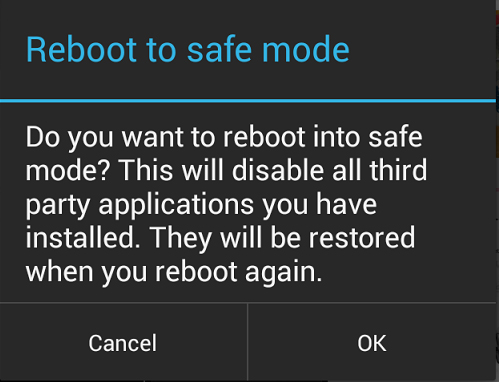
We have always told you that Android is a relatively stable mobile operating system, but this doesn’t have to mean that there aren’t certain cases when we confront with various performance issues. In such conditions, do you know that Android Safe mode is an ideal tool that you can use to troubleshoot these issues? Safe Mode boots your Android phone running only the apps that came with the phone, so if the handset runs without an issue when you’re in safe mode, we can only tell you that the problem isn’t system related, but an issue related to a third party app you have previously downloaded.
After that, you’ll just have to uninstall any app that you recently downloaded and reboot your device normally to get out of Safe Mode. If everything is working fine, you can choose to re-install those apps one at a time and test them out. Sometimes it happens to discover that everything is properly working after putting the apps back on your Android phone/tablet and that means that it was just an app glitch that was solved with re-installing. But if you find that an app causes the issue when re-installed, it’s best to stop using it.
So, if you are a casual Android user, you might never find yourself in the situation of using this Safe Mode option, but if you are one of those power users that often run unsigned apps, third-party stores and like to try new custom software and ROMs, the story is a little different and this might be the solution that you need.
And as we have told you from the start, don’t forget that in safe mode you can’t actually use third party apps, but you can uninstall them and that might be just what some of you re trying to do. So, if your Android device is giving you the usual freezing issues or not letting you uninstall apps, if it is constantly crashing or acting slower each day, if it is stuck in a reboot cycle or Android’s battery life has changed, you can also change that thanks to this Safe Mode that we are talking about.
How to Boot your Android device in Safe Mode:
1. In case of having a device running on Gingerbread or below you just have to long press the Power button until seeing the prompt on the screen which will enable you to boot your device in the Safe mode.
2. For those of you owning a handset that run at least on JellyBean, here’s what you have to do:
- Turn off your phone and then you will have to switch it back on by pressing the Power button;
- As your phone is booting, press the Volume Up and Down buttons at the same time and keep then held;
- Keep pressing the buttons until you see a ‘Safe Mode’ watermark at the bottom left of the screen, to let you know that you are in safe mode.
For those of you who cannot turn off the phone, you have to remove the battery, wait a few seconds, and then reinsert the battery to restart the Android handset. As for HTC users, you have to enter into Settings -> Power and remove the tick from the Fast boot option in you want this procedure to work.
Did Safe Mode solve your handset’s issues? Do you have any other questions or Safe Mode-related troubleshooting tips that you want to share with us? The comments area below is waiting for you!










User forum
1 messages